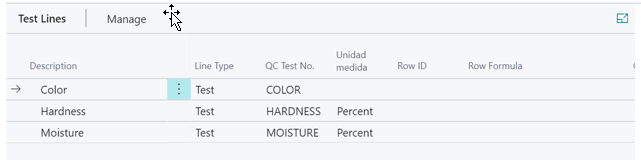About QC Documents
Within the QC Module, all processes center around the QC Document. The QC Document is associated with a lot or multiple lots. QC Documents List page shows all QC Documents. Filter views can be added to display different QC Document statuses.
QC Documents are created when there is a transaction that creates an inventory increase for an item that has a QC Group assigned. The exception is if an item is being drop shipped. In that case, the QC Document will not be created.
To navigate to QC Documents, click on the magnifying glass and type QC Documents and click the related link.
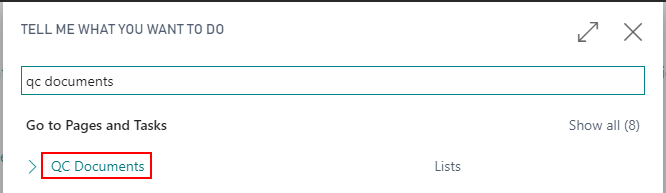
This will take you to the QC Documents List page.
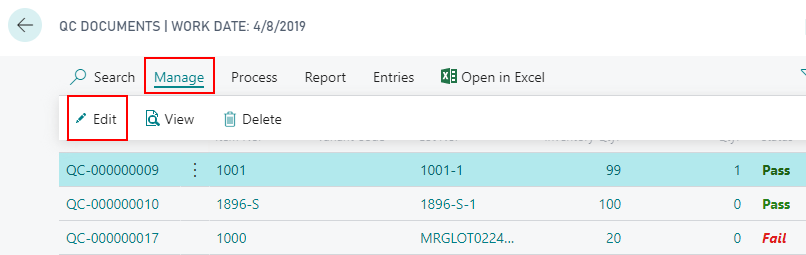
Click into any document or Manage/Edit to show the QC Document Card.
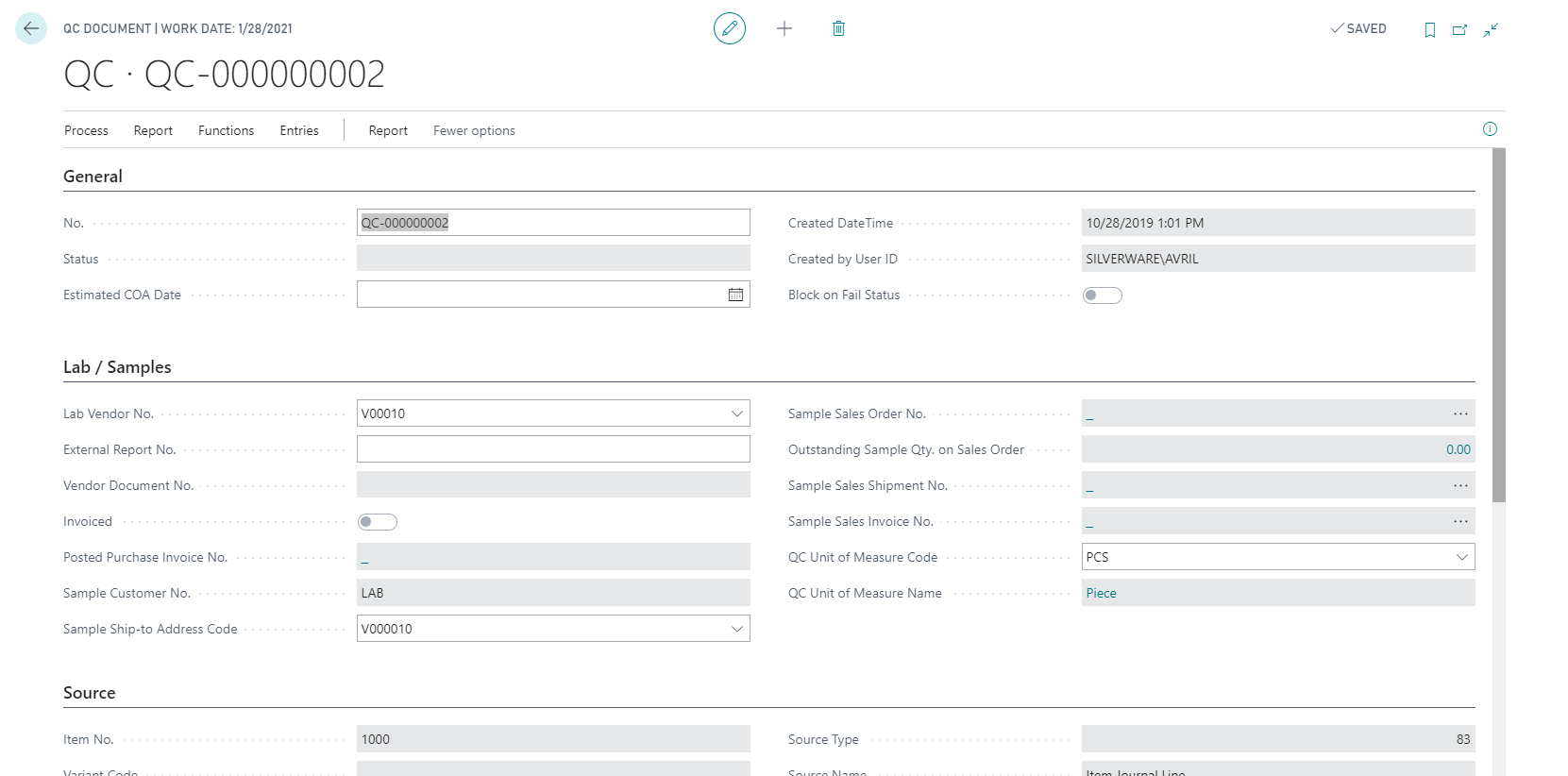
Each QC Document has the following information:
General FastTab
| FIELD NAME | FUNCTION |
|---|---|
| No. | Specifies the QC Document number. This can be entered manually or have the program fill in the number automatically. The number must be unique. |
| Status | Options from the drop down: |
| • In Process | |
| • Completed | |
| • Pass | |
| • Fail | |
| • Awaiting Approval | |
| Note: This status will also be displayed on Item Tracking Line when selecting a lot for the different processes within Business Central. | |
| Estimated COA Date | Estimated date for completion of Certificate of Analysis report. QC can generate and print multiple Certificate of Analysis (CoA). |
| Created Date Time | Date/Time stamp of when the document was created. |
| Created by User ID | The User ID that created the document. |
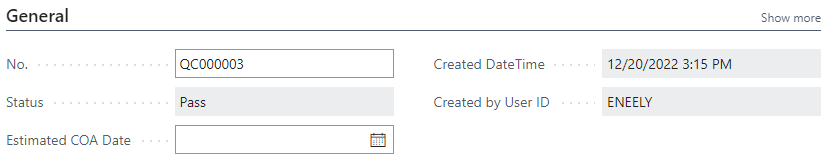
Lab/Samples FastTab
This section is used when generating and sending samples to an outside lab for testing.
| FIELD NAME | FUNCTION |
|---|---|
| Lab Vendor No. | The vendor associated with processing lab samples. |
| External Report No. | The lab vendor’s report number generated outside the program. |
| Vendor Document No. | Invoice number of source document for lab sample. Program generated, will be blank upon invoicing of the document as it is now a posted purchase invoice. |
| Invoiced | Toggle field to identify if the invoice has been posted. If unchecked, program will allow a look up of the Vendor Invoice No. and a view of document. If checked, program will allow a look up of the Posted Purchase Invoice No. and a view of the document. |
| Posted Purchase Invoice No. | Posted source document number for lab sample. Program generated hyperlink. |
| Sample Customer No. | Lab Customer hyperlink. |
| Sample Ship: To Address Code | The ship to address from the Lab Customer Card. |
| Sample Sales Order No. | Identifies the sales order number. Upon post of the order, the field will be blank as the program has moved the status of open order to shipment to posted invoice. |
| Outstanding Sample Quantity on Sales Order | The quantity on the Sample Sales Order which has not been shipped or invoiced. |
| Sample Sales Shipment No. | Identifies the number of the posted sales shipment. Program generated drill down and view. |
| Sample Sales Invoice No. | Identifies the number of the posted invoice. Program generated hyperlink. |
| QC Unit of Measure Code | The unit of measurement for the lab sample derived from the Unit of Measure table within the program. |
| QC Unit of Measure Name | Corresponding name to the QC UOM field. |
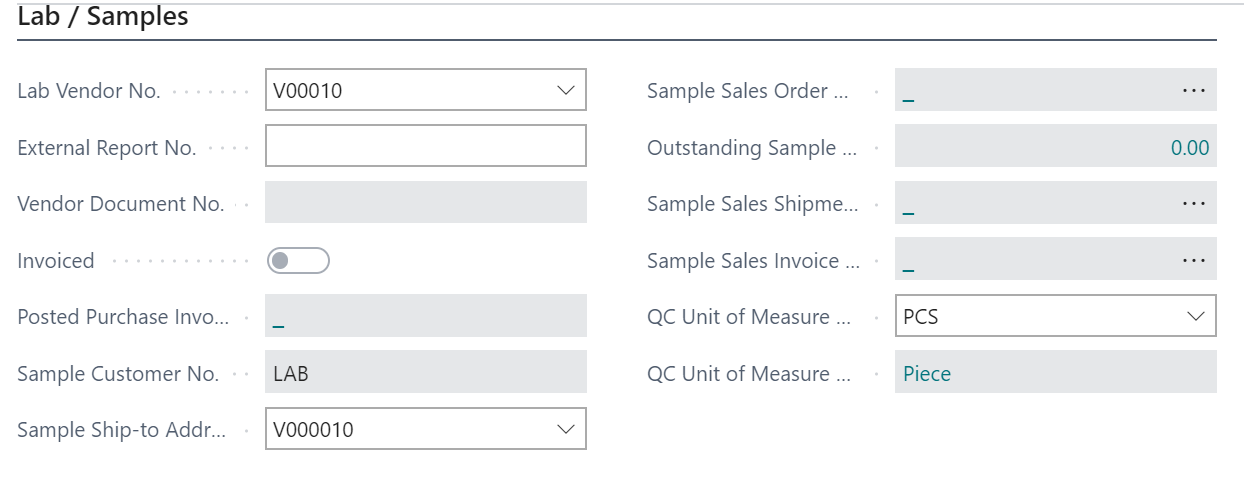
Source FastTab
This section indicates to which item the QC Document is linked.
| FIELD NAME | FUNCTION |
|---|---|
| Item No. | Source Item number hyperlink. |
| Variant Code | Source Variant Code hyperlink of Source Item number.Lot No. |
| Source Lot Number hyperlink to the Lot Information List page.Serial No. | |
| Source Serial Number if serial numbers are being used. If not, the Serial Number will be blank. | |
| Lot Description | Description of Source Lot Number hyperlink. |
| Lot Description 2 | Description two of Source Lot Number hyperlink. |
| Document Source | System Serial Number generated or manually generated defaulted from the source document. Non-editable. |
| Source Type | Section lines from source document, when referenced, will be automatically inserted (non-editable) for visibility. |
| Source Name | Hyperlink of source document. Drill down possible if the document is open. |
| Source Subtype | Section lines from source document, when referenced, will be automatically inserted (non-editable) for visibility. |
| Source ID | Section lines from source document, when referenced, will be automatically inserted (non-editable) for visibility. |
| Source Batch Name | Section lines from source document, when referenced, will be automatically inserted (non-editable) for visibility. |
| Source Prod. Order Line | Section lines from source document, when referenced, will be automatically inserted (non-editable) for visibility. |
| Source Ref. No. | Section lines from source document, when referenced, will be automatically inserted (non-editable) for visibility. |
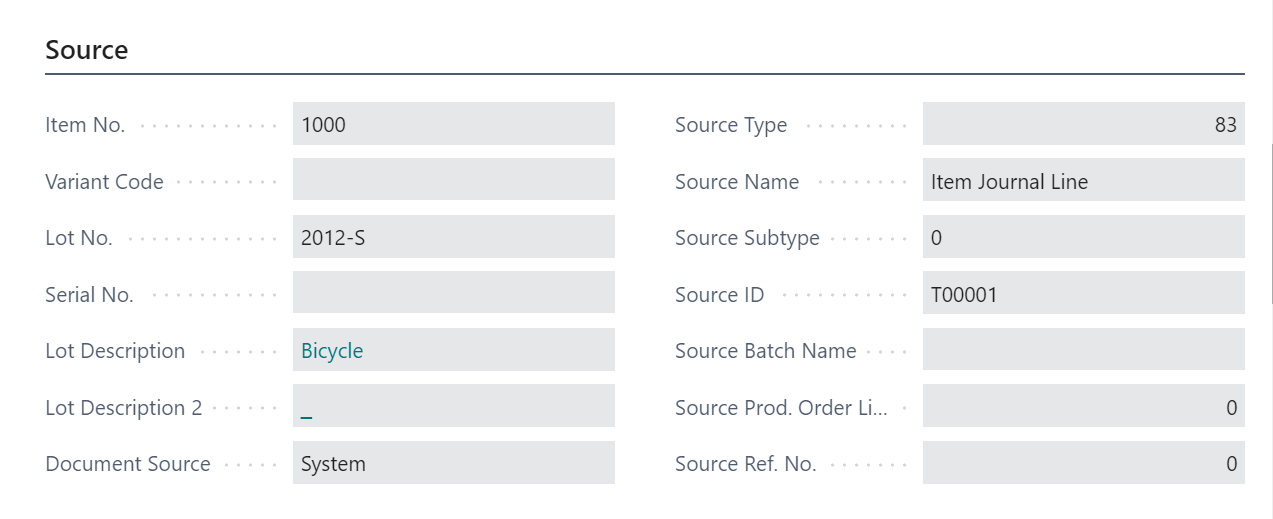
Inventory FastTab
| FIELD NAME | FUNCTION |
|---|---|
| Inventory Qty. | Hyperlink to take the user to the Item Ledger Entries filtered by: |
| • Item No. | |
| • Variant Code | |
| • Lot No. | |
| • Serial No. | |
| • Qty.: The sum of the remaining qty available. | |
| Issued Sample Qty. | Hyperlink to take the user to the Item Ledger Entries filtered by: |
| • Item No. | |
| • Variant Code: If applicable. | |
| • QC Type: Sample | |
| • QC Setup Code: QC | |
| • QC Document Group Code: If applicable. | |
| • QC Document No.: Completed with the Document number linked. |

Test Lines FastTab
This section displays the values from the test entries. The Lines are populated with all the tests selected to be completed on the QC Document defined by the QC Groups. These lines can only be completed/updated through the QC Result Entry page located under Process on the header of the QC Document.