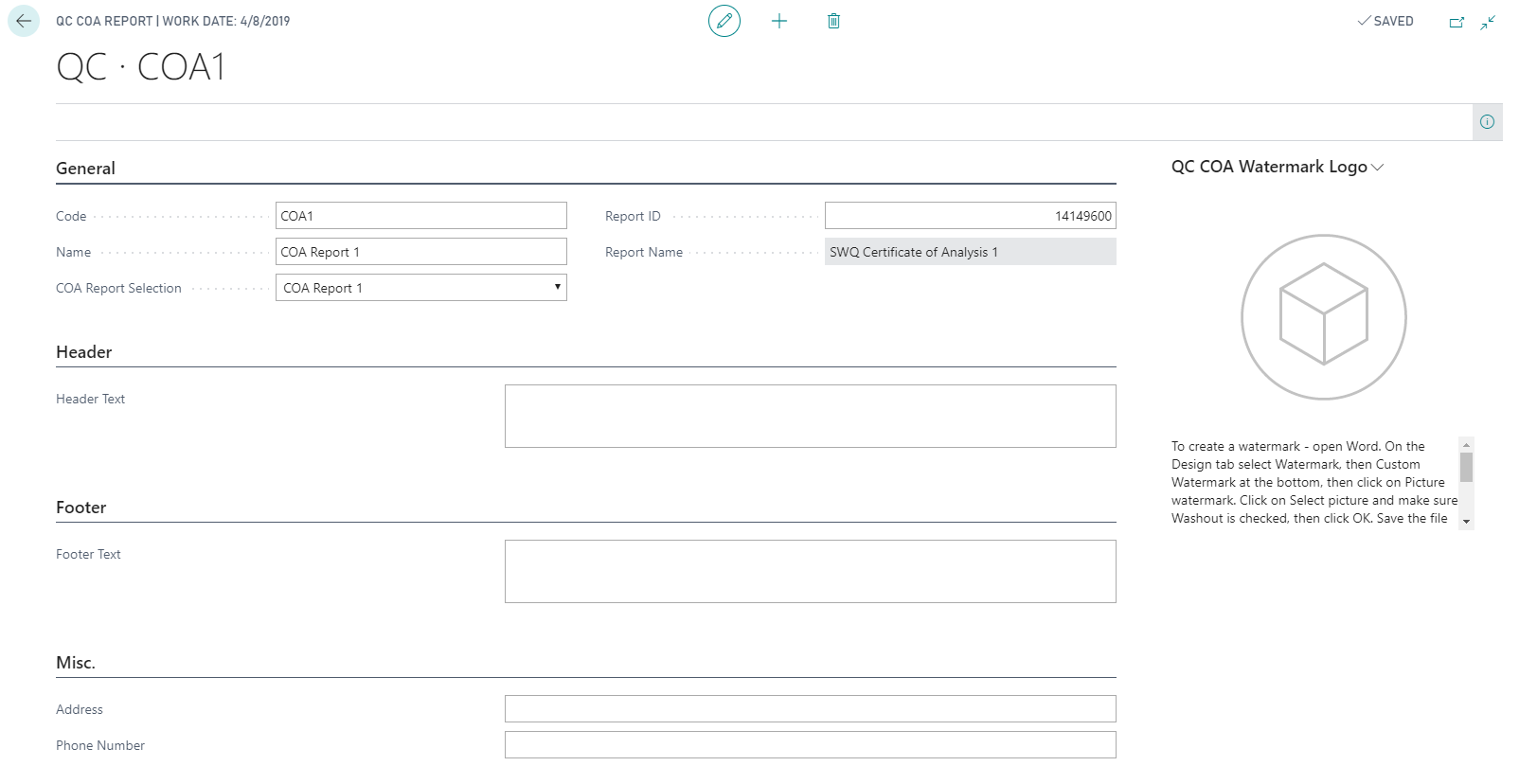Certificate of Analysis (CoA) Reports
Within the QC Module, the program can produce Certificate of Analysis reports for lab analysis and state requirements. The program has six out of the box reports for Certificates of Analysis. You can find the reports by clicking the magnifying glass and in the search box type QC Documents. You can click on Report in the header and either print or preview the report.
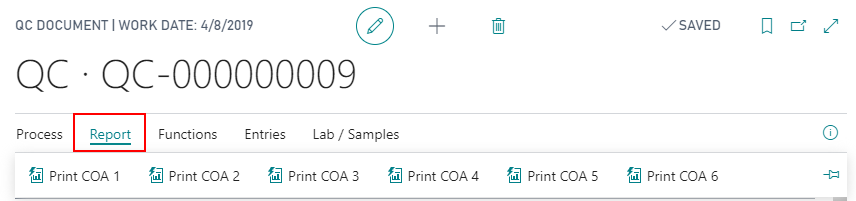
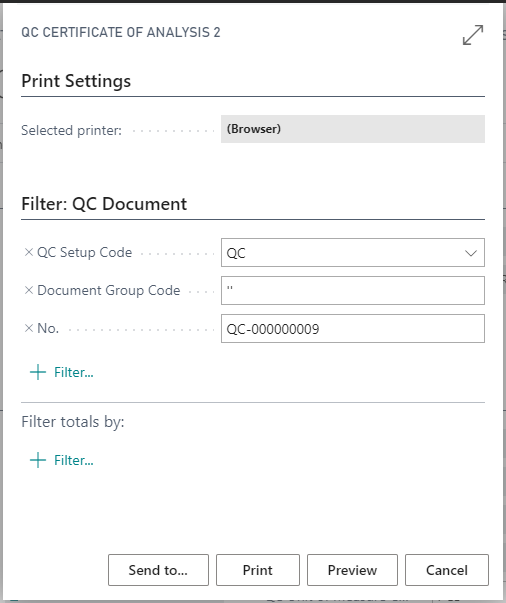
How To: Update Information on Certificates of Analysis
In the search box, enter QC Setup and click the related link.
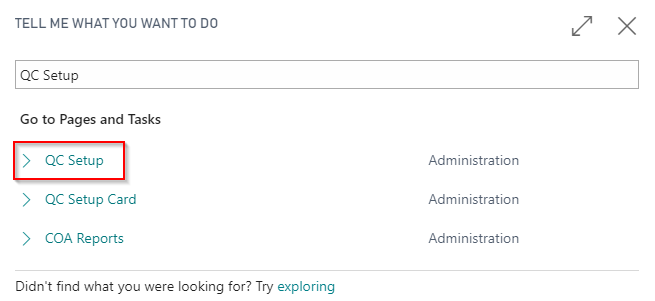
Select QC and scroll to the bottom to the COA Reports section. Click on one of the COA code names.
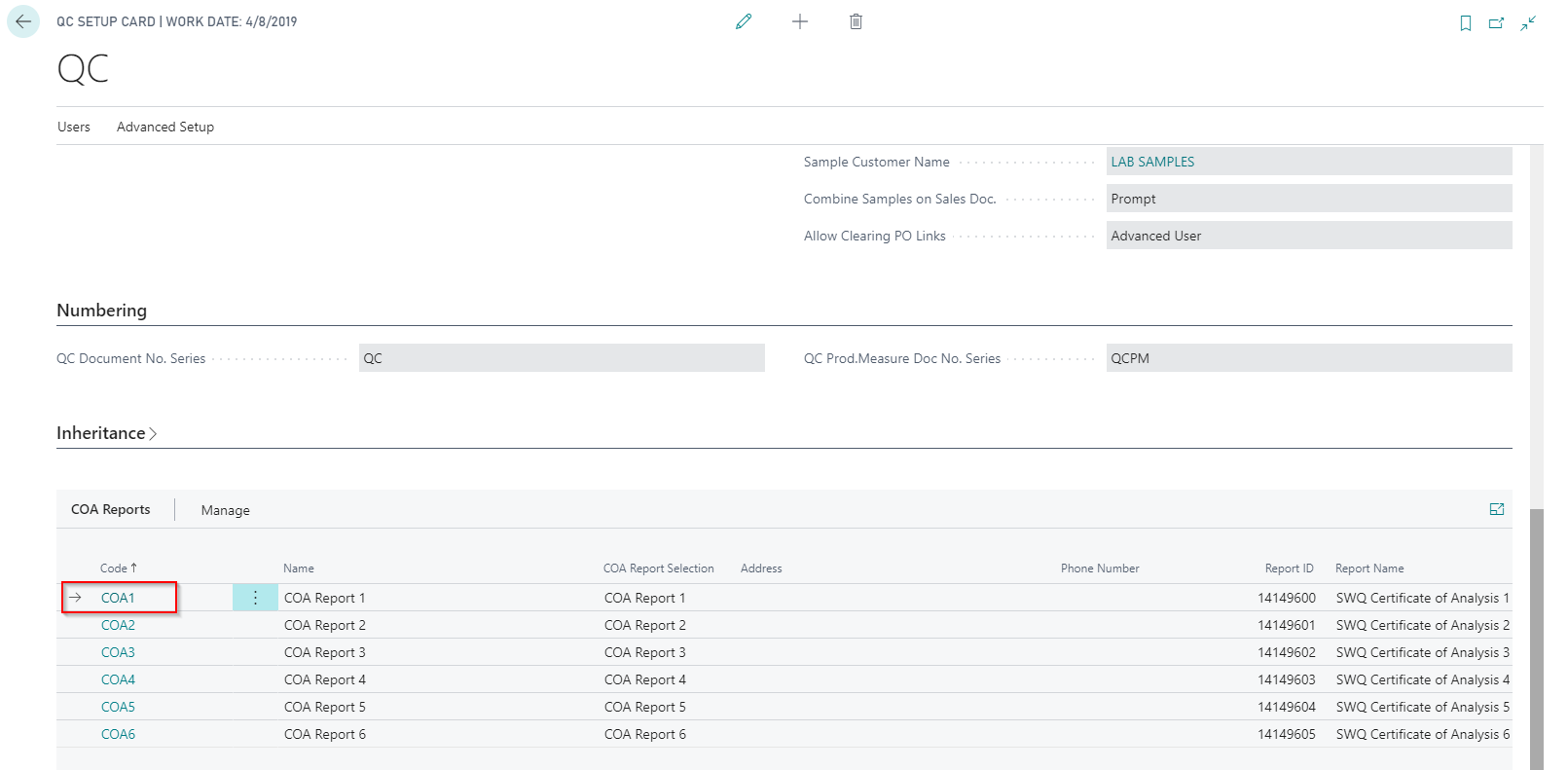
The following additional information becomes available for edit:
| FIELD NAME | FUNCTION |
|---|---|
| Header Text | Free range text that will appear in the header of the COA report. |
| Footer Text | Free range text that will appear on the footer of the COA report. |
| Address | Text field for address to be printed on the COA Report. |
| Phone No. | Text field for phone number to be printed on the COA report. |
| Watermark | Add a watermark to appear on COA reports. |
To create a watermark:
Open Word.
On the Design tab select Watermark.
Select Custom Watermark at the bottom.
Click on Picture watermark.
Click on Select picture.
Make sure Washout is checked.
Click OK.
Save the file as a PDF document.
Close Word.
Open the PDF file using Acrobat Reader.
Click on Edit > Copy file to Clipboard.
Close Acrobat Reader.
Open Paint and paste into a new document.
Save as a BMP type file.
That file can now be uploaded on the QC COA page.|