QC Formulas
QC Formulas are a way to calculate multiple QC Tests results and testing of quality control on specific items within the program. QC Formulas are user defined and can be added to the QC Groups to calculate on QC Documents for Quality Control results.
General FastTab
This section has the following fields for QC Formulas:
| FIELD NAME | FUNCTION |
|---|---|
| Code | User defined code for the QC Formula. |
| Description | User defined description of the QC Formula. |
| Type | Type is the correlation from Result Option/ Range name. For example, if the Type = Decimal, the subsequent Result Option/Range Name will be an option or range relating to a decimal value. |
| Select from the drop down: | |
| • Integer: A number value. | |
| • Decimal: A decimal range. | |
| Unit of Measure Code | The unit of measure the test is recorded. |
| Unit of Measure | The unit of measure as defined from the standard Business Central |
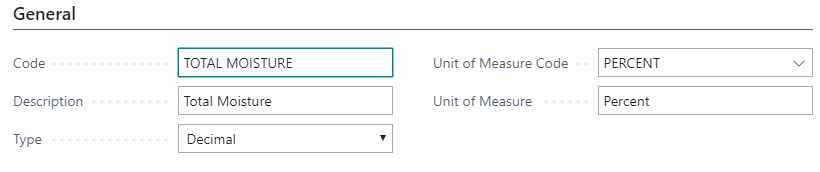
Result FastTab
Once a QC Document exists, QC Test values are captured through result entries and then can be calculated as part of a QC Formula. This section has the following fields for QC Results.
| FIELD NAME | FUNCTION |
|---|---|
| Result Validation | List of allowable results for the QC Formulas. Options are: |
| • None: There are no result validations. | |
| • Any: Any value is acceptable for validation. | |
| • Result List: The values are predefined from the QC Test Results. | |
| Block on Fail Status | This field does not have any functionality behind it. |

Note
Results on QC Formulas allow you to generate a status against a calculated result. You may fail or pass a QC Document based on a QC Formula’s results.
Result List Validation Fast Tab
This section has the following fields for QC Results.
| FIELD NAME | FUNCTION |
|---|---|
| QC Result Code | The code of the QC Results as defined in the QC Result Card. |
| Result Option Inheritance | • None: No inheritance of the QC Result Options will take place from the source Lot/Serial number to the new Lot/Serial number. |
| • Copy/Defaults: The options will be inherited and defaulted in from the source to allow for editing on the QC Test Results FastTab. | |
| • Copy/Fixed: The options will be inherited, but will be fixed options, which disallows editing on the QC Result FastTab. | |
| Result Value Inheritance | • None: No inheritance of the QC Result Value will take place from the source Lot/Serial number to a new Lot/Serial number. |
| • Copy/Defaults: The values will be inherited and defaulted in from the source to allow for editing on the QC Results FastTab. | |
| • Copy/Fixed: The values will be inherited, but will be fixed values, which disallows for editing on the QC Results FastTab. |

Default Formula
Default rows on the QC Group of which QC Tests are calculated for the QC Formula. This section has the following fields for Default Formula.
| FIELD NAME | FUNCTION |
|---|---|
| Default Formula | Set the default Row ID calculation from the QC Group(s) for calculations. |
Note
Formula calculation can be determined on individual QC Groups.

How To: Set Up a QC Formula
Navigate to QC Formulas by clicking magnifying glass, in the search box type QC Formulas and select the related option.

The QC Formulas List page opens, click New to open the QC Formula Card.
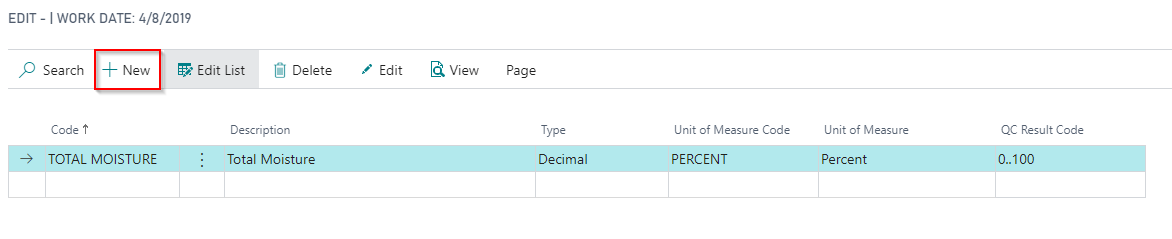
Note
QC Formulas must be assigned to QC Groups. The program does not allow for QC Formulas to be assigned to an item or routing individually.
Within the QC Formula Card, fill in the applicable FastTab fields as described in the above section.
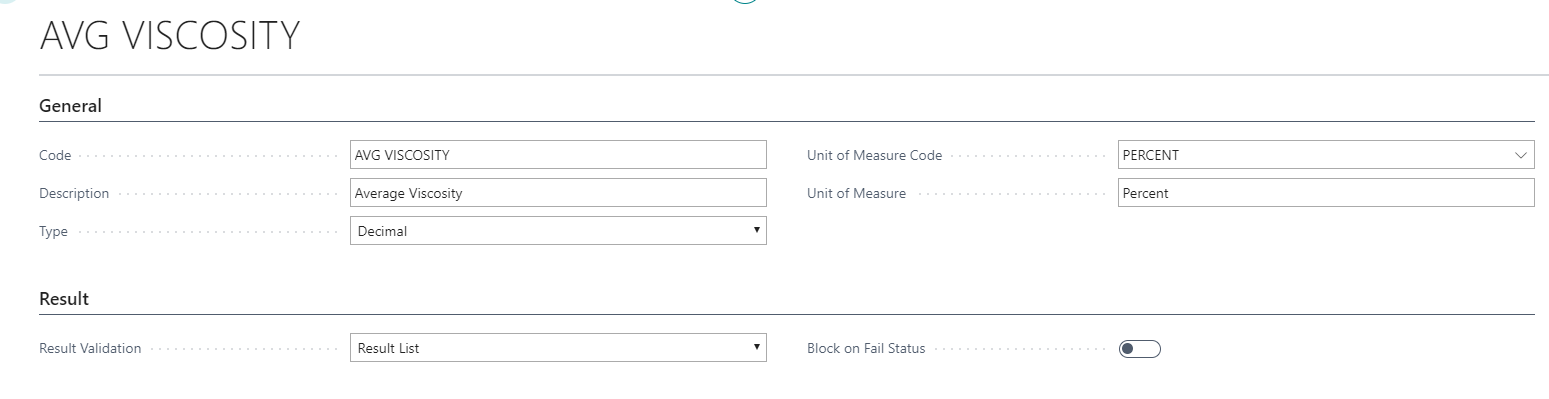
Once the applicable fields are completed, the user can then attach QC Results to the QC Formulas.
To attach the QC Results to QC Formulas, click into QC Result Code and select the QC Results.
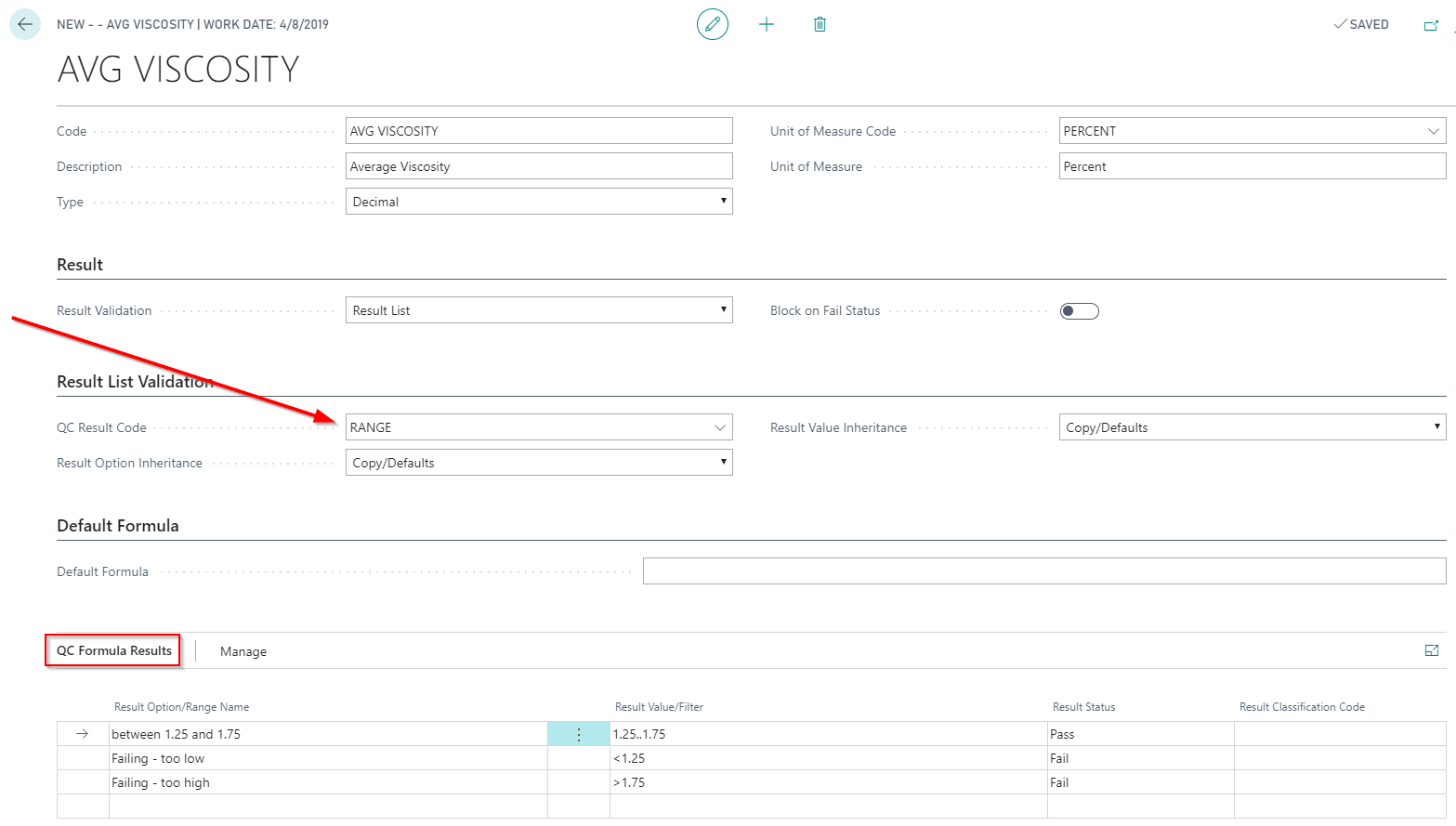
The QC Test Results will populate based on the information entered in the Result Validation field as described in above section.
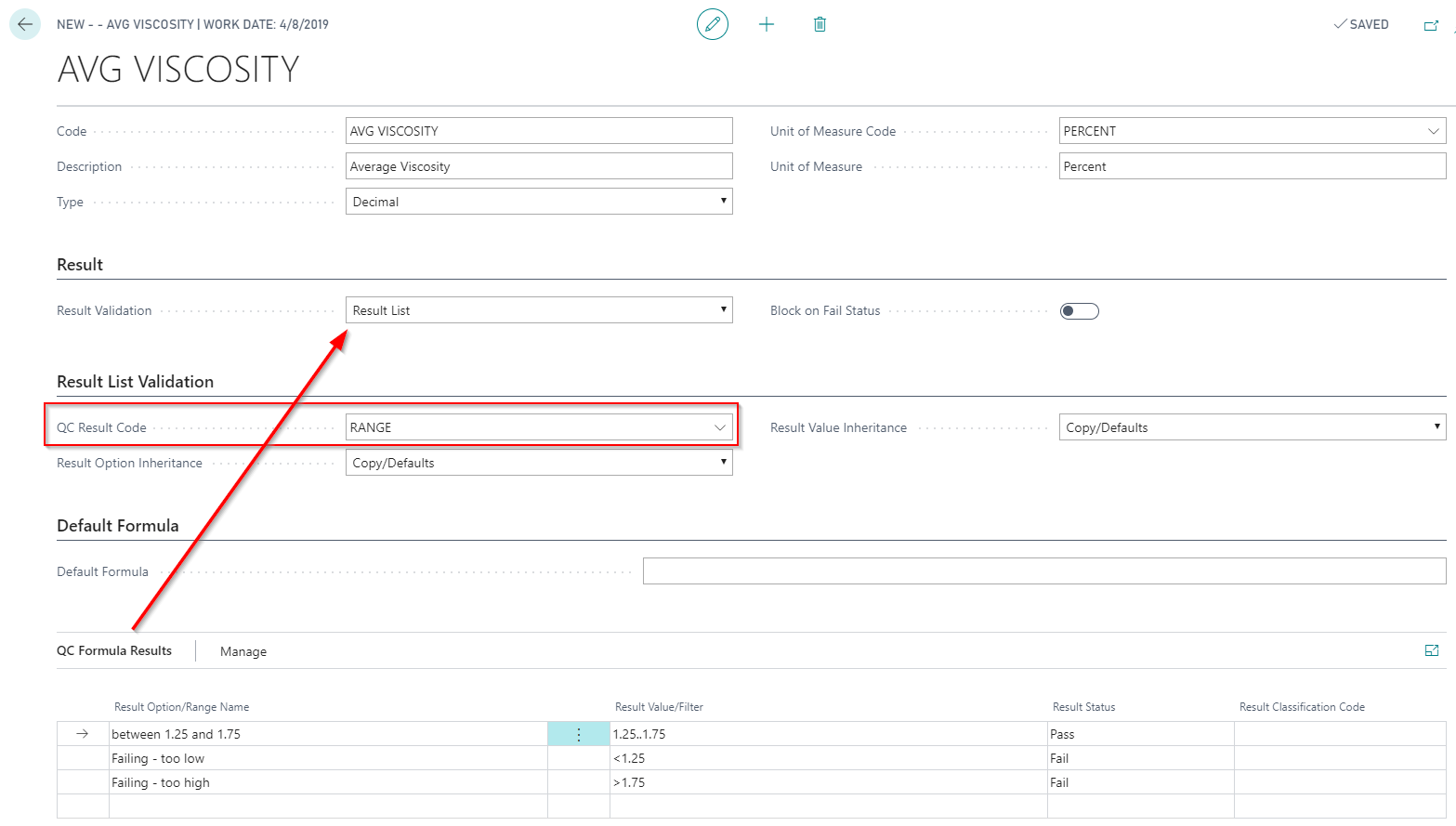
The QC Formula can now be attached or used within QC Groups.
Note
In this example of QC Formula “Avg Viscosity”, we added QC Formula Results to be able to create a Pass or Fail scenario on calculated results.