How To: Copy QC Results to Other Documents
In the QC Module, QC Results can be copied from one QC Document to another. This function is intended for scenarios where several lot/serial numbers will share the same the QC Tests and QC Test Results.
In the search box, enter QC Documents and click on the related link.
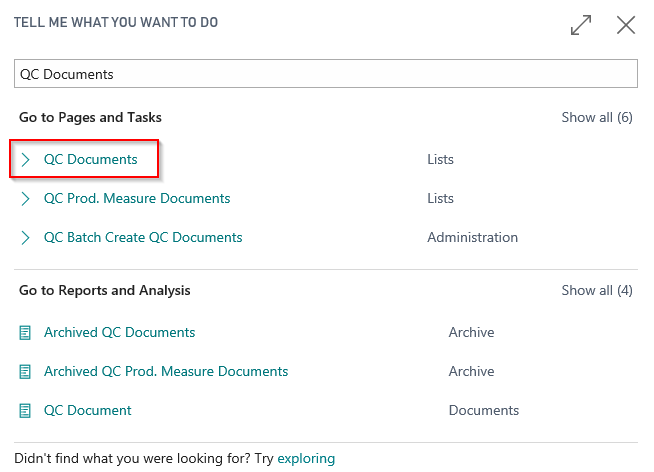
Select a QC Document with QC Results you wish to copy. Select Process and click QC Result Copy.

In the resulting window, select the QC Document(s) that you wish to copy results to. You may use the Select All or Unselect All in combination with the Filters to select multiple QC Documents or to find a specific record. Select Close when complete.
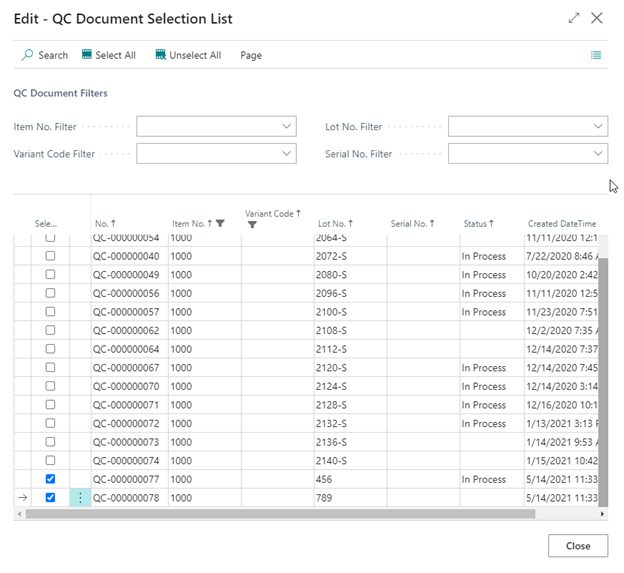
In the next window, select the QC Document Tests you wish to copy.
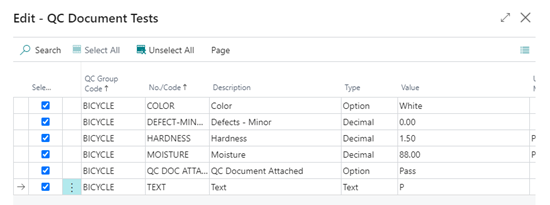
In the QC Journal, review the copied test results. When ready, select Process and Post to finish copying test results.
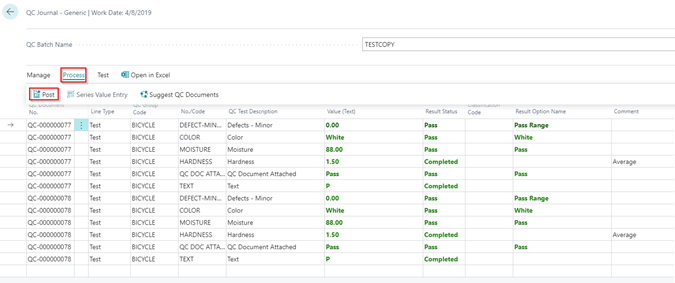
Note
If the lines do not populate and a blank journal is presented, this indicates that the QC Documents do not share the same QC Tests and are not eligible for QC Result copying.