How To: Create Internal/External Samples
In the search box, enter QC Documents and click on the related link.
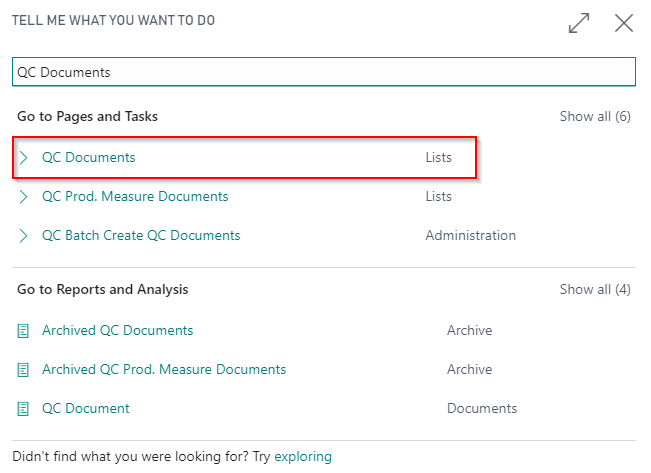
Select a QC Document/Lot No. that requires an Internal or External Sample to be taken.
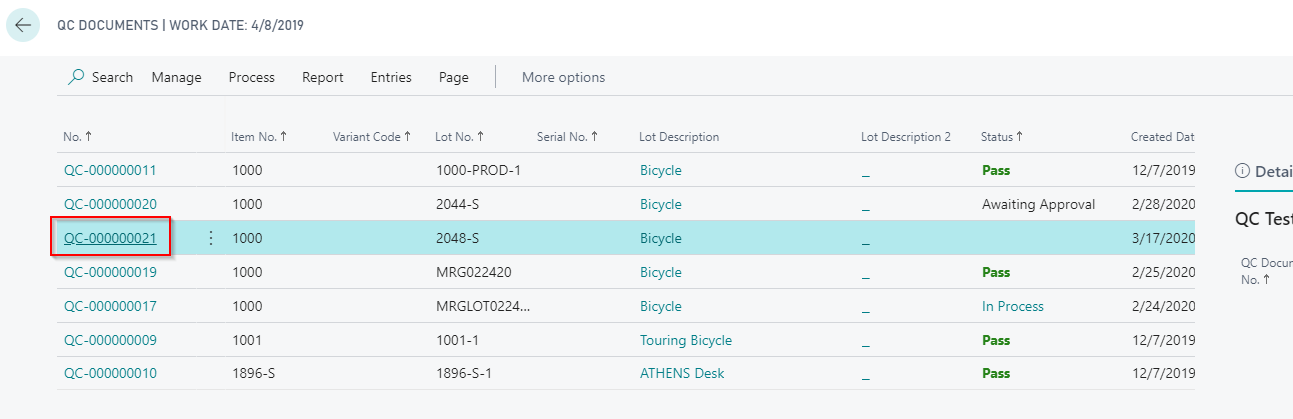
In the Lab / Samples FastTab in the Lab Vendor No. field select the Lab Vendor No. if the external sample is to be utilized.
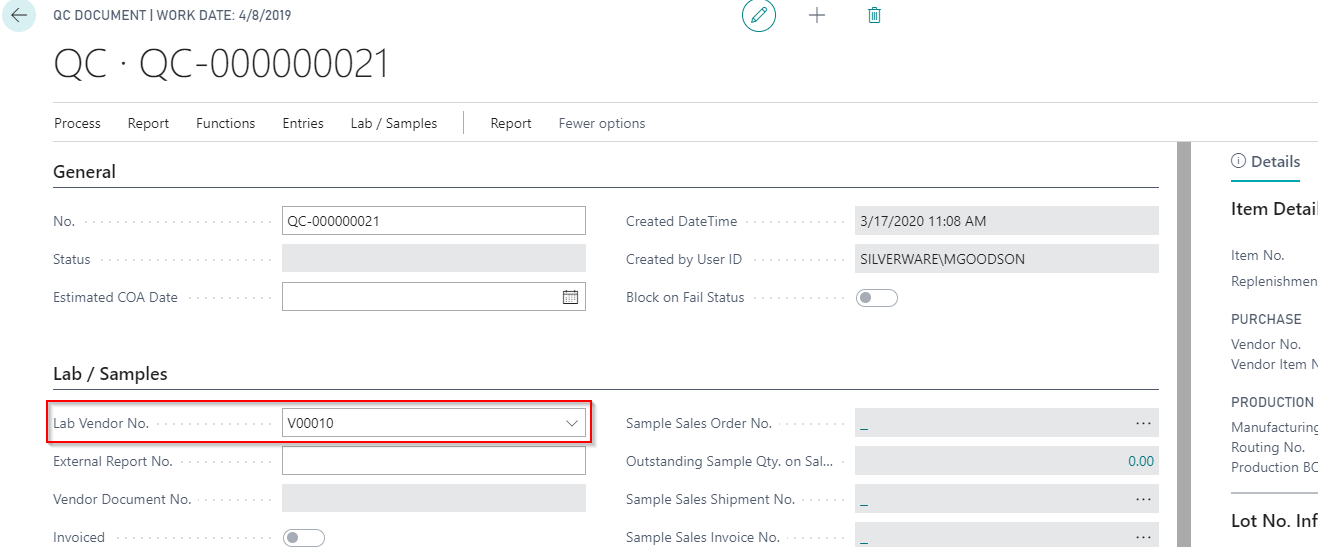
Select the Lab / Samples tab and either click Prepare External Sample or Prepare Internal Sample.
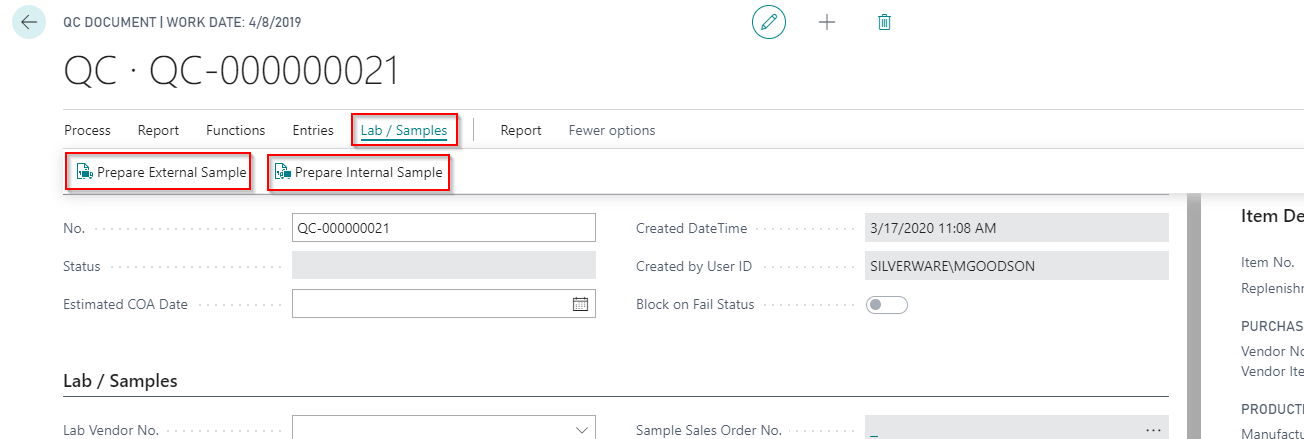
a. If Prepare External Sample is selected, then a new dialogue box will appear and enter the quantity to be sampled and from which location is the sample being pulled from. Select OK once complete.
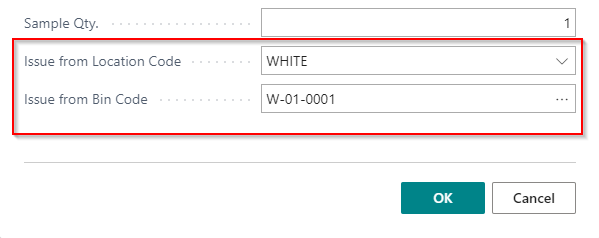
Note
A Bin Code will be required if Bin Mandatory is set for the location.
b. Once complete you will get a confirmation message, and the Sample Sales Order No. and Outstanding Sample Qty. on Sales Order will be populated.
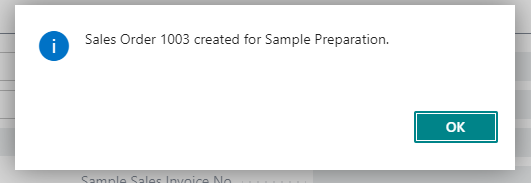
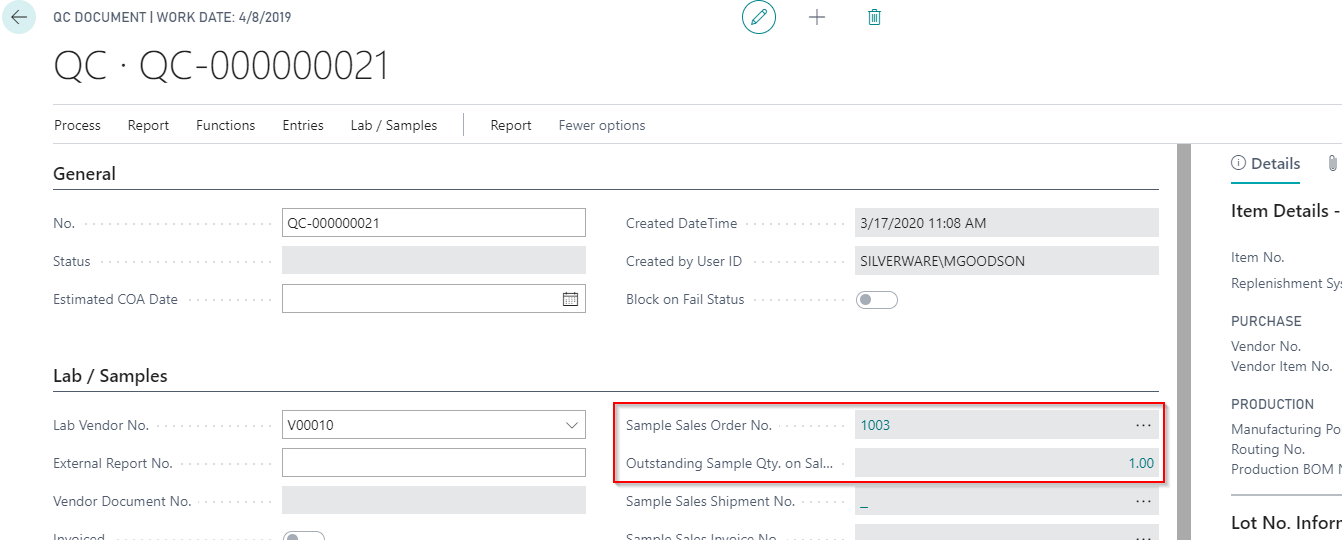
c. If Prepare Internal Sample is selected, then a new dialogue box will appear. Enter the quantity to be sampled and from which location is the sample being pulled. Select OK once complete.
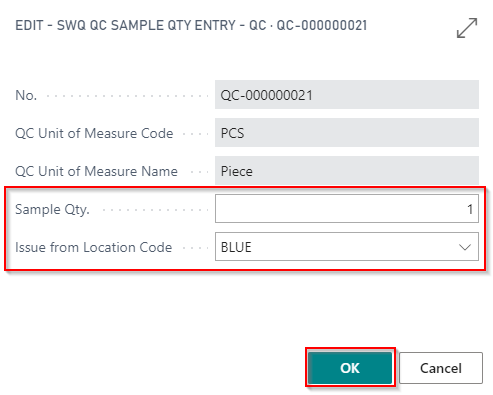
d. A new dialogue box will appear with your option of Yes to open the Item Journal or No to review the Item Journal later. In this scenario, Yes is being selected.
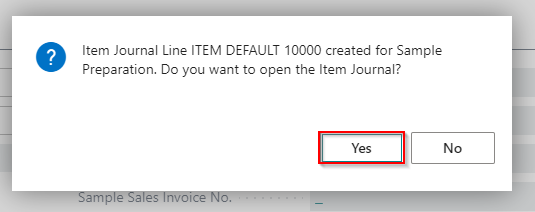
e. The Item Journal will open for your review. To post the removal of the Internal Sample select Post.
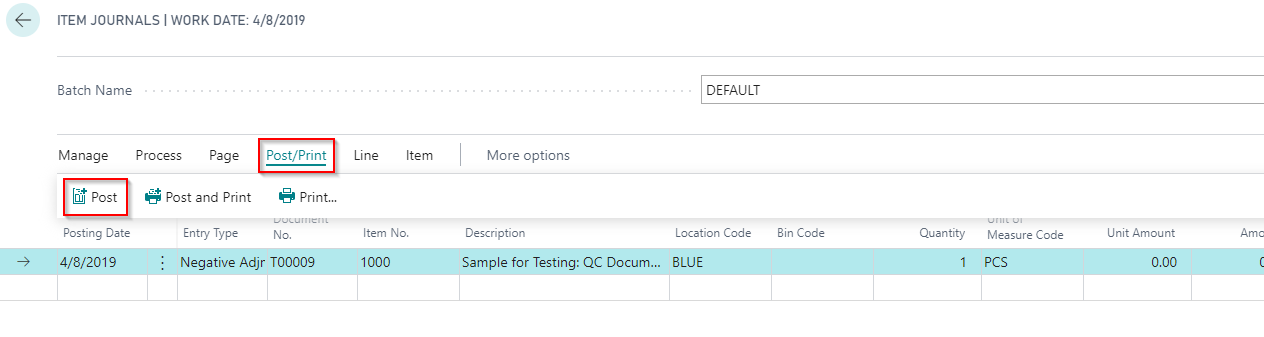
f. Upon Posting, the QC Document Inventory tab will be updated with the new Inventory Qty. and Issued Sample Qty.
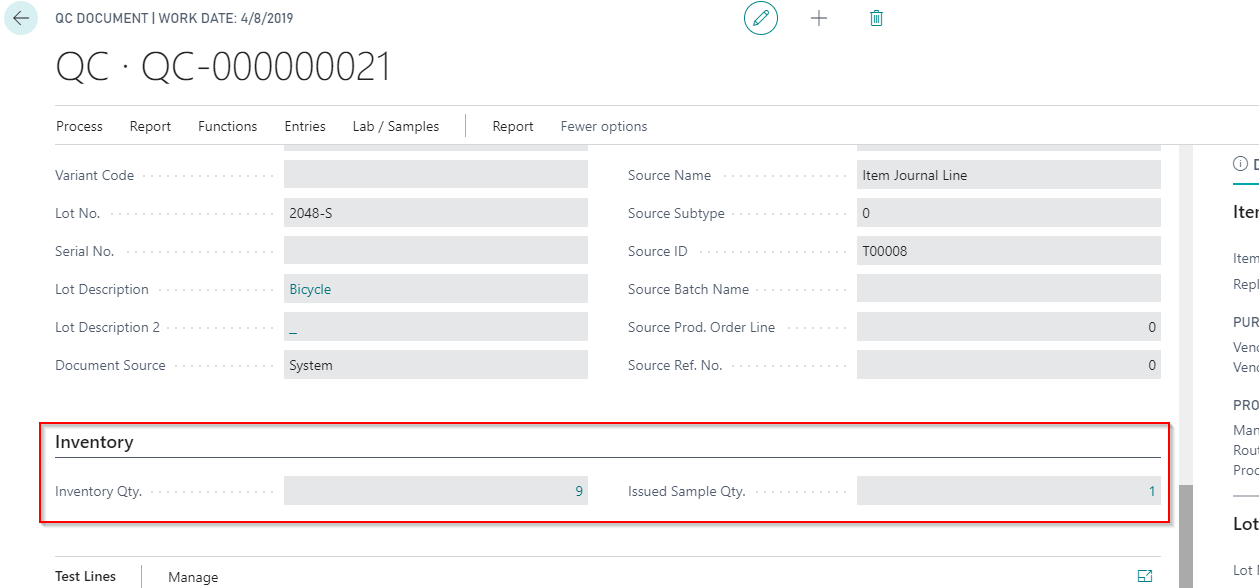
Note
If there is already an existing sample Sales Order for the same Lab Customer/Ship-to Address, a popup will appear inquiring to add the sample to the existing or to create a new order. If you select Yes, your sample will be added to the existing Sales Order. If you select No, a new sample Sales Order will be created.