How To: Enable and View Min/Max Values on Items & Item Variants
This will allow you to view on the Item the Minimum and Maximum QC Test Result values that have been recorded against an Item for selected tests.
In the search box, enter QC Tests and click on the related link.
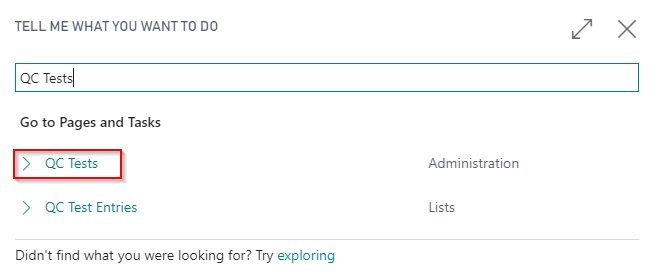
Select a QC Tests that will track the Min/Max Values and click Edit.
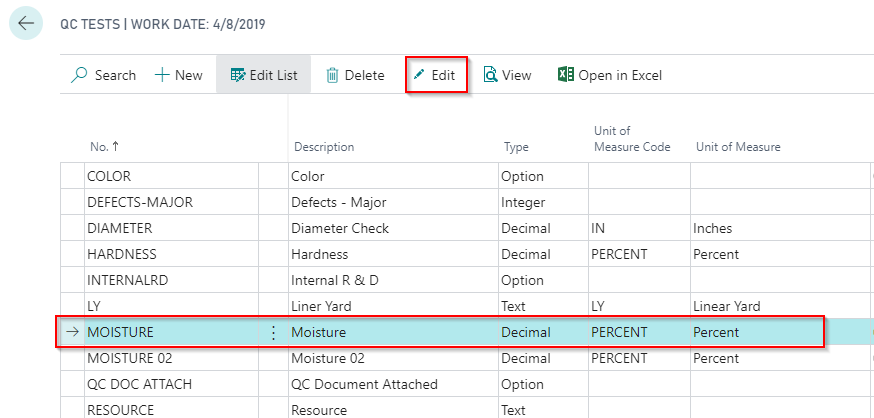
To View Min/Max Values on an Item
In the General FastTab select Min/Max Tracked to enable for the QC Test.
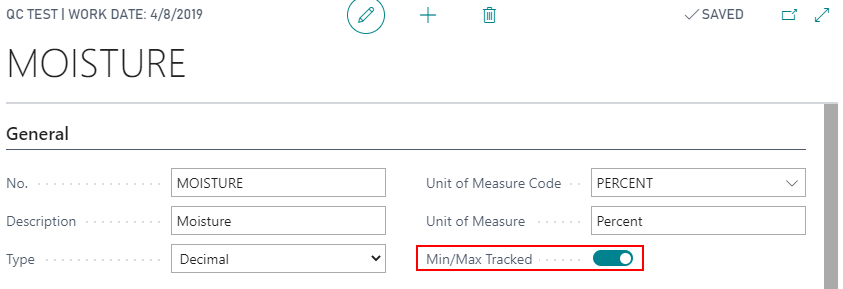
Back in the search box, enter Items and click on the related link.
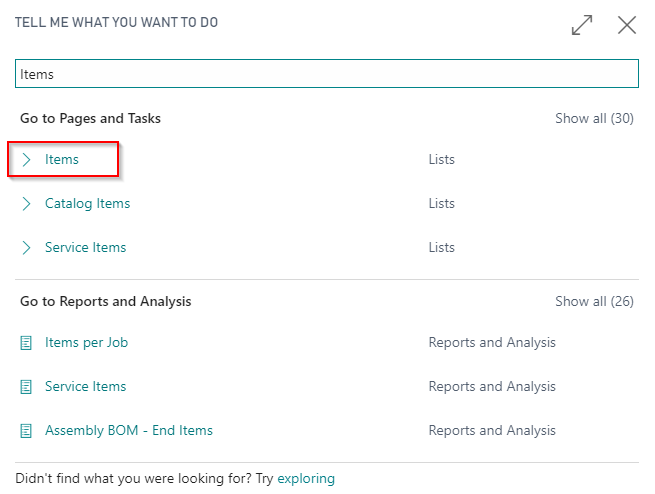
Select the Item and/or click Edit to enter the Item Card.
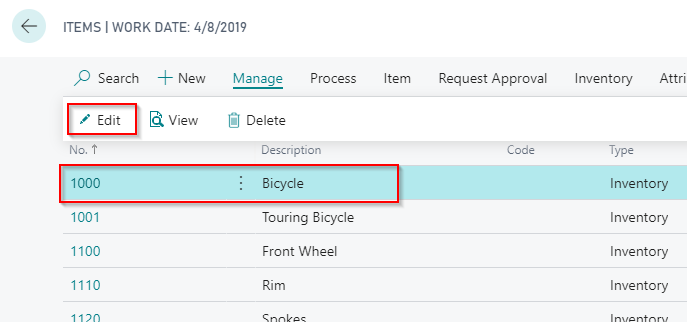
In the ribbon, select Item and then QC Min/Max Range… to view the range for the selected Item.
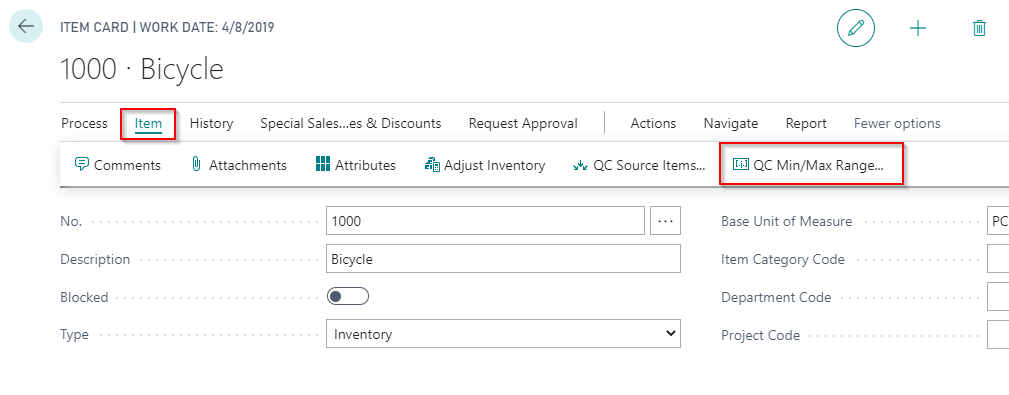
A new page will display any QC Tests with Min/Max Range-enabled values associated with the Item.
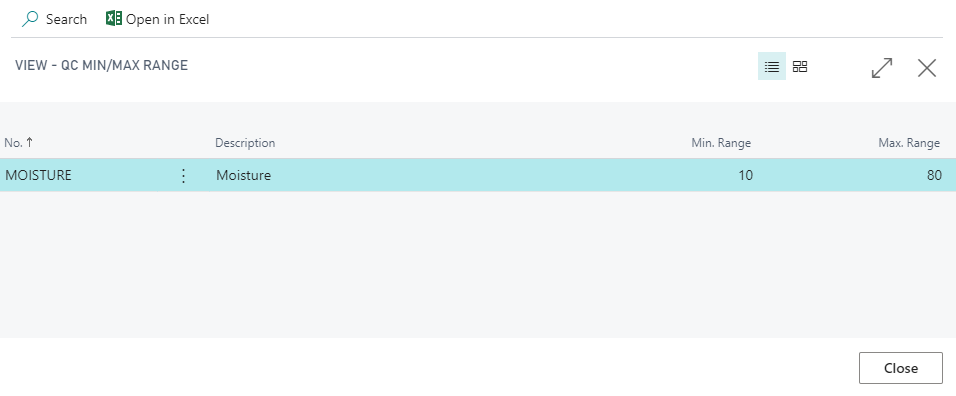
To View Min/Max Values on an Item Variant
In the search box, enter Items and click on the related link.
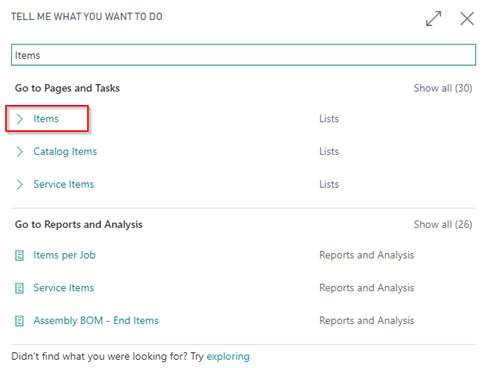
Select the Item and/or click Edit to enter the Item Card.
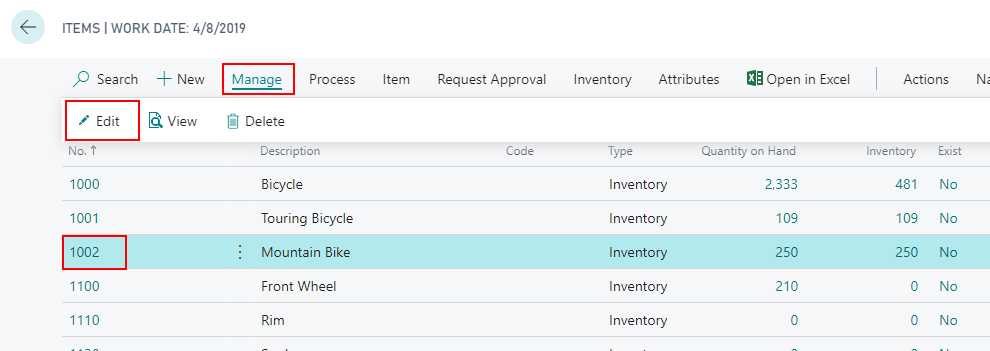
In the ribbon, click Actions, Items and then Variants to get to the Item Variant List associated to the Item.
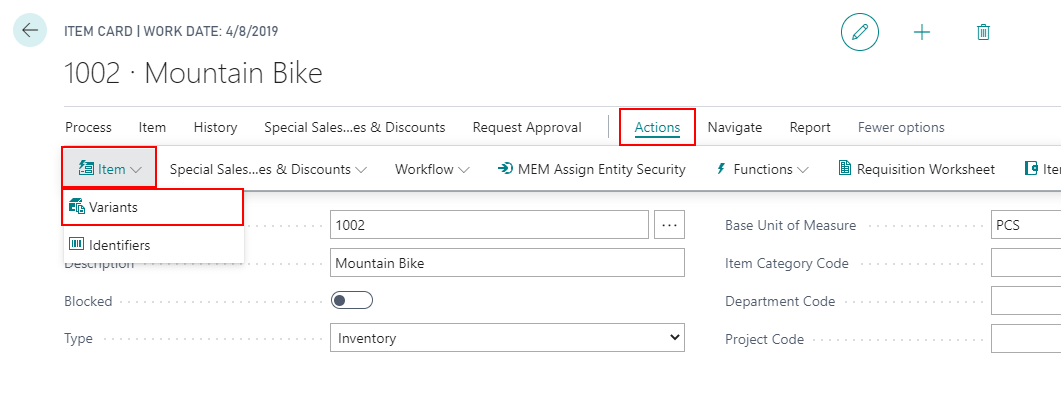
Select/Highlight a Variant Code line and then in the ribbon click QC and then QC Min/Max Range…
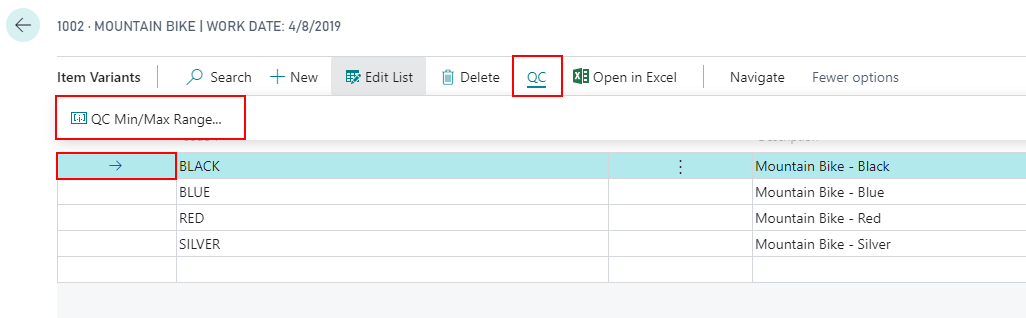
A new page will display any QC Tests with Min/Max Range-enabled values associated to the Item and Variant.
