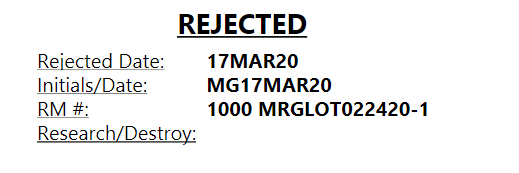How to: Print Hold/Released/Rejected Label
The QC Module allows users to print labels to place on products. There are three types of labels that can be printed: Hold Labels, Rejected Labels and Released Labels. These labels are printed from the QC Lot Information List and print based on the value in the QC Status field.
In the search box, enter QC Lot Information List and click on the related link.
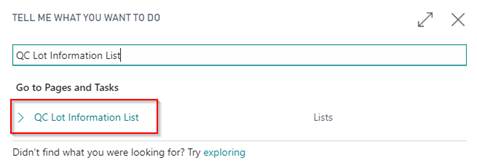
Select the line you would like to print a label for and click Report. The Label report will be the first report option. Which Label report is displayed will depend on the QC Status field on the QC Lot Information List.
a. Hold Label: QC Status field is blank and there is an outstanding QC Document.

i. Enter the Number of Labels needed and click Print.
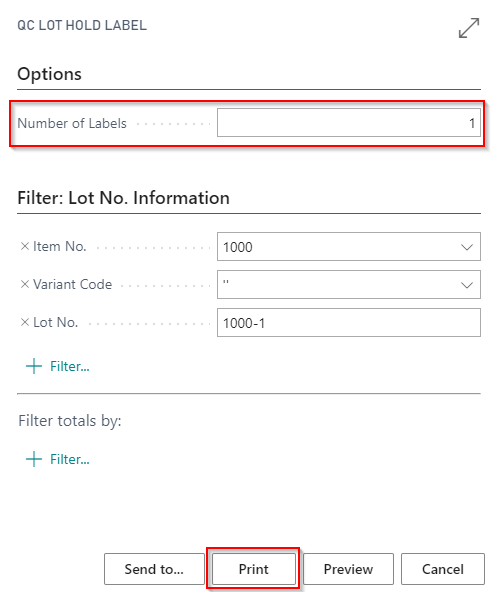
ii. Hold Label will appear as such:
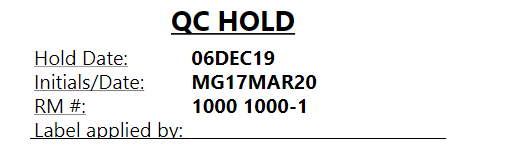
b. Released Label: QC Status field is Pass/Complete
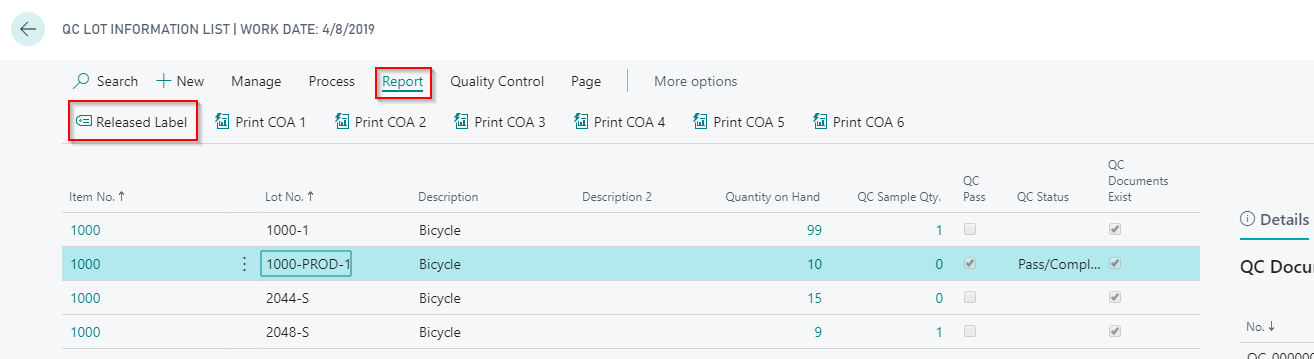
i. Enter the Number of Labels needed and click Print.
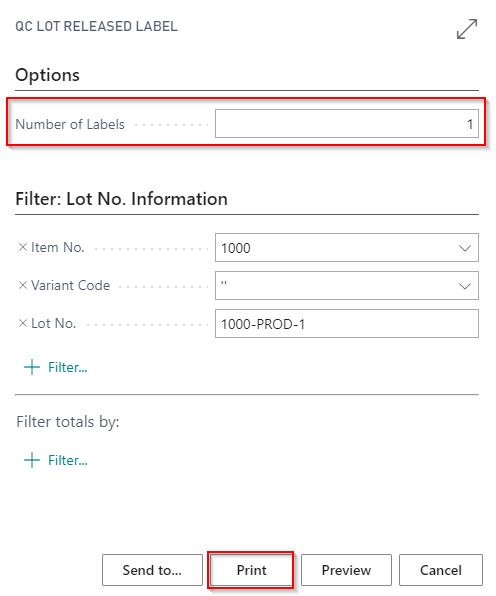
ii. Released Label will appear as such:
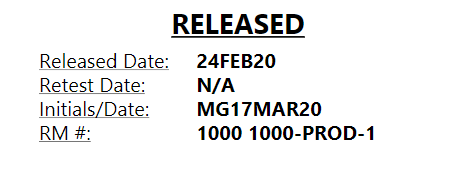
c. Rejected Label: QC Status field is Failed
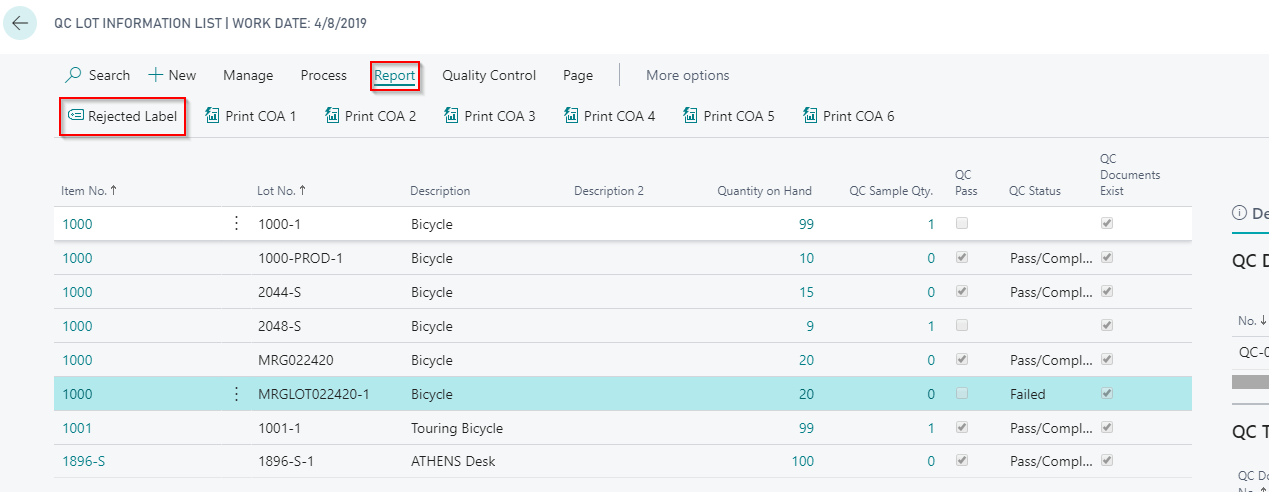
i. Enter the Number of Labels needed and click Print.
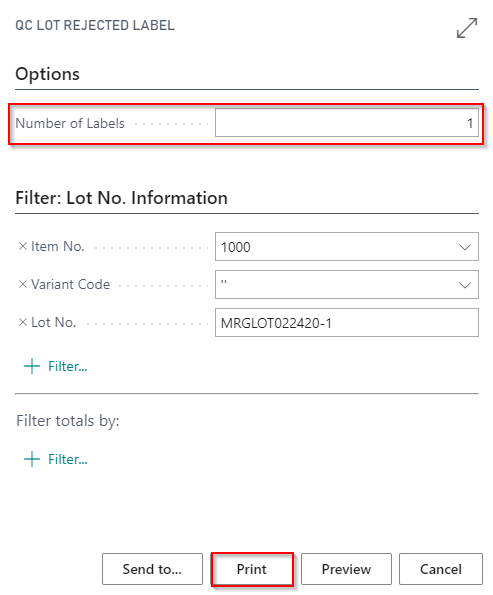
ii. Reject Label will appear as such: