QC Quarantine Setups
This page includes general information about the various QC Setups.
QC Quarantine Location
1It is common to set up one or more QC Quarantine Locations to separate inventory that needs to be QC tested before it can be consumed or sold. This prevents the inventory from being included in availability inventory calculations in production and sales locations.
To set up a QC Quarantine Location, navigate by clicking the magnifying glass and in the search box type Locations.
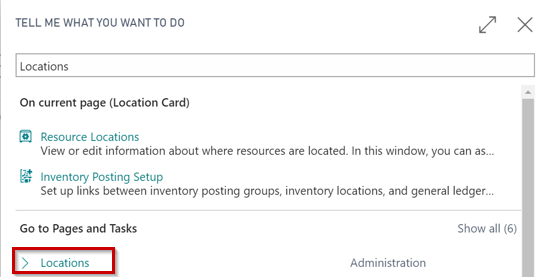
Click New or Manage/Edit to set up a new QC Quarantine Location or edit one.
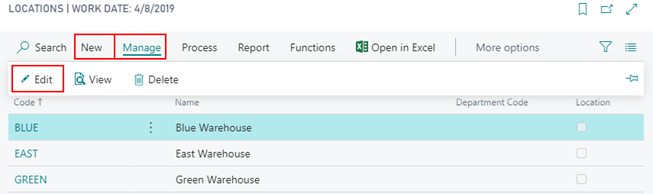
The setup for a QC Quarantine Location is identical to a standard Business Central Location except for the QC FastTab. Within the QC FastTab, there is a toggle field named QC Quarantine Location. If this field is toggled to the “true” position, then the system will allow inventory to be moved into this location regardless of the QC Document Status.
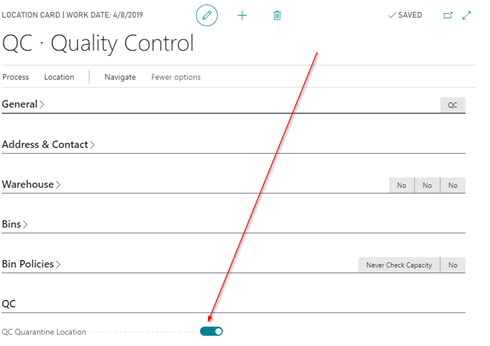
QC Quarantine Zone
A QC Quarantine Zone can be setup within any Location using Advanced Warehousing. When there is a subsection of a physical Location containing multiple Bins, a Quarantine Zone can be used to allow for the movement of failed Lots into these Bins without marking the entire Location for Quarantine use.
To set up a QC Quarantine Zone, navigate by clicking the magnifying glass and in the search box type Locations.
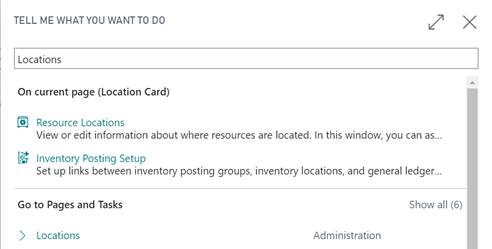
Open the Location Card where the QC Quarantine Zone will be created.
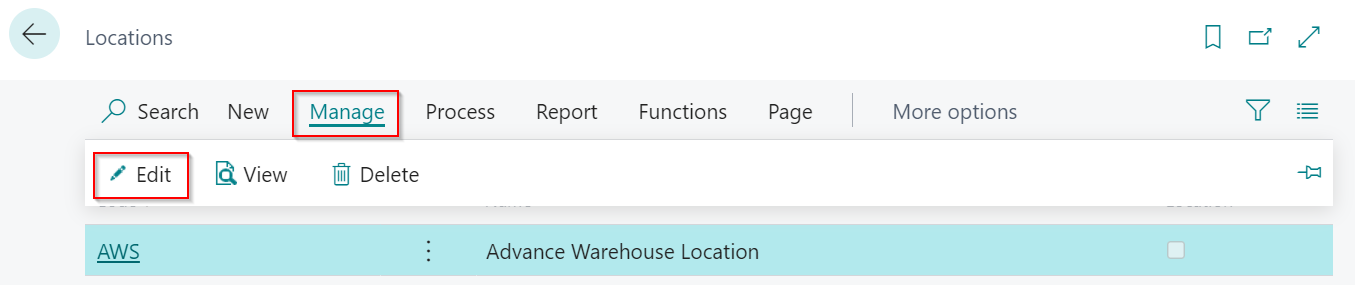
From the Location Card, select Related > Location > Zones.
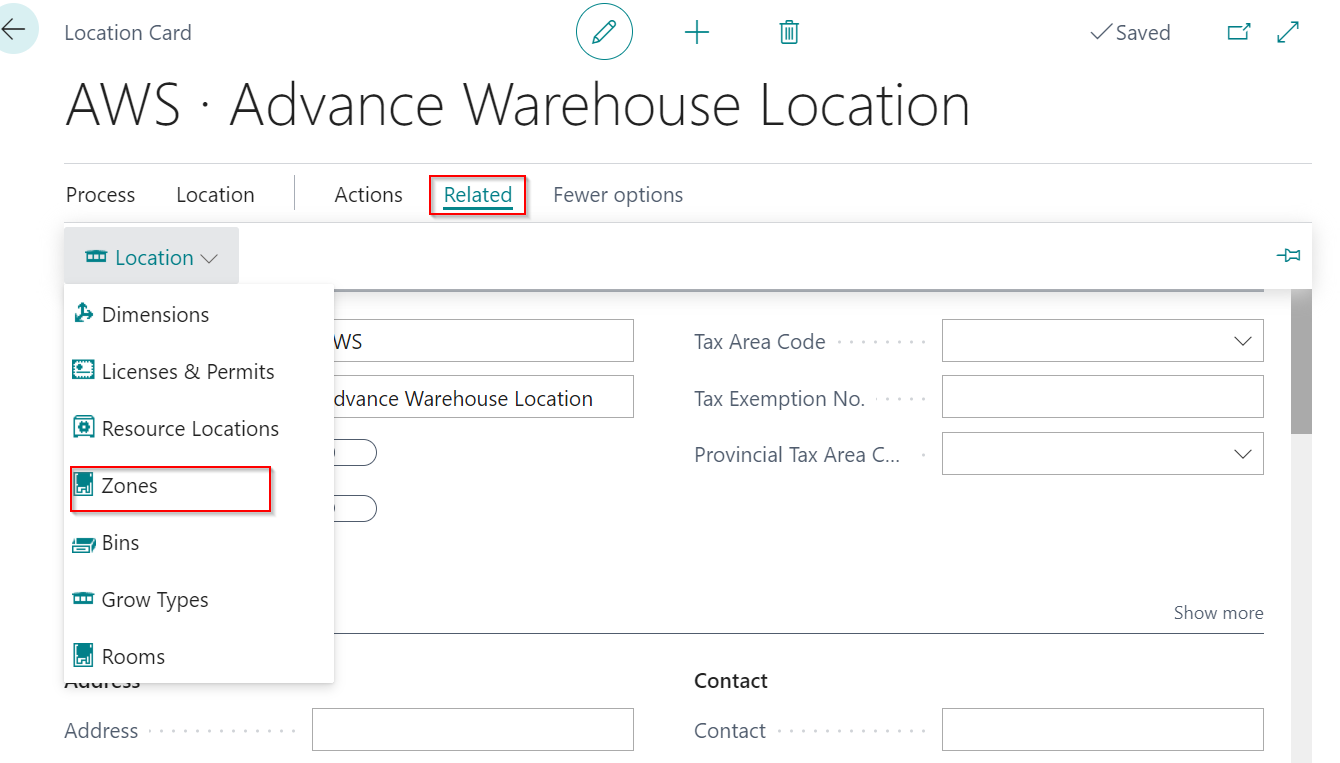
Select or Create (via the New button) the Zone to be used for Quarantine, from the drop down in the QC Zone Type field select Quarantine.
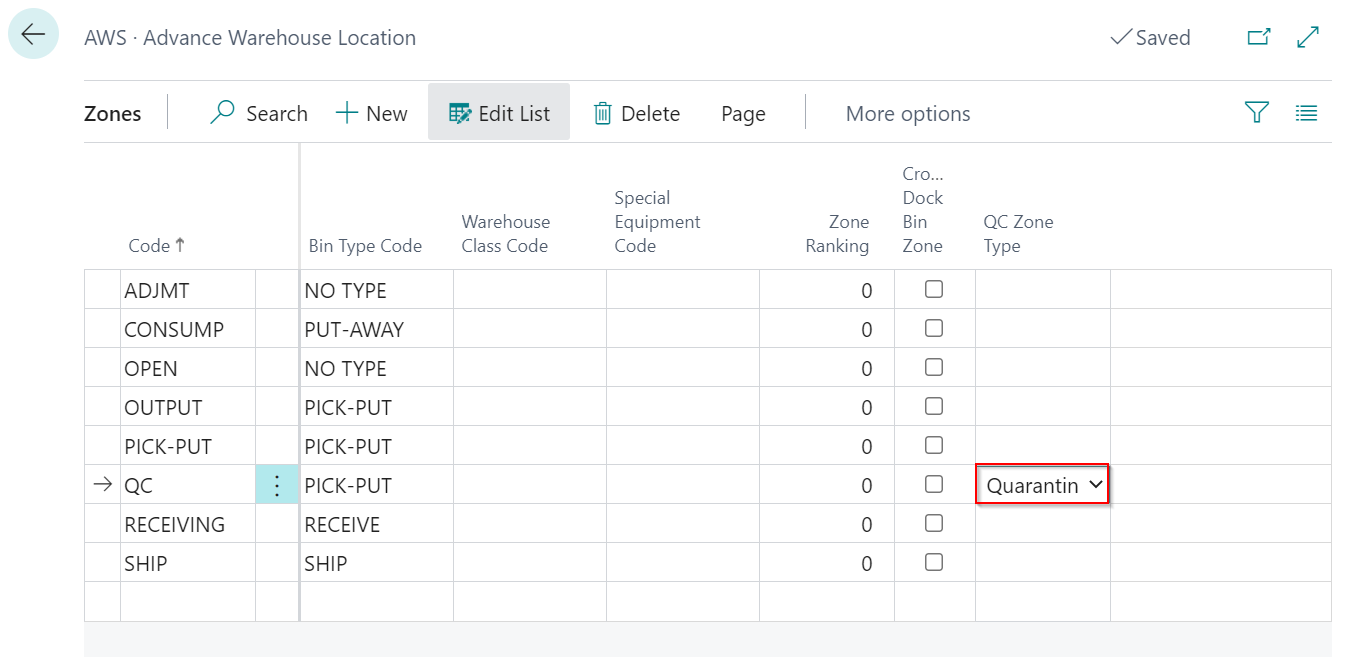
QC Quarantine Bin
A Quarantine Bin may be setup in any Zone or Location. This allows for a Bin to be used for Quarantined inventory without designating the entire Zone or Location for Quarantine. Multiple Bins may be setup as Quarantine Bins within a Zone or Location.
To set up a QC Quarantine Bin, navigate by clicking the magnifying glass and in the search box type Locations.
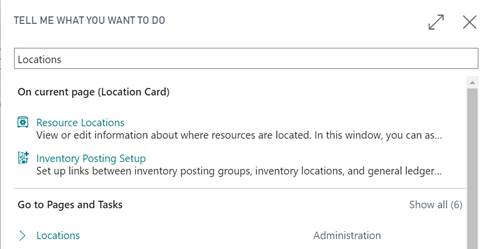
Open the Location Card where the QC Quarantine Bin will be created.
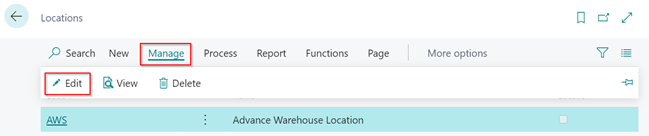
From the Location Card, select Related > Location > Bins.
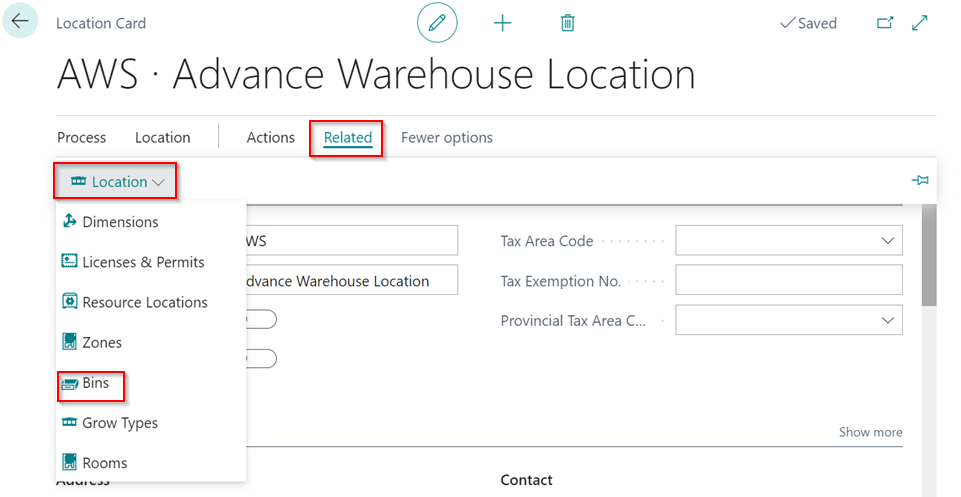
Select or Create (via the New button) the Bin to be used for Quarantine, from the drop down in the QC Bin Type field select Quarantine.
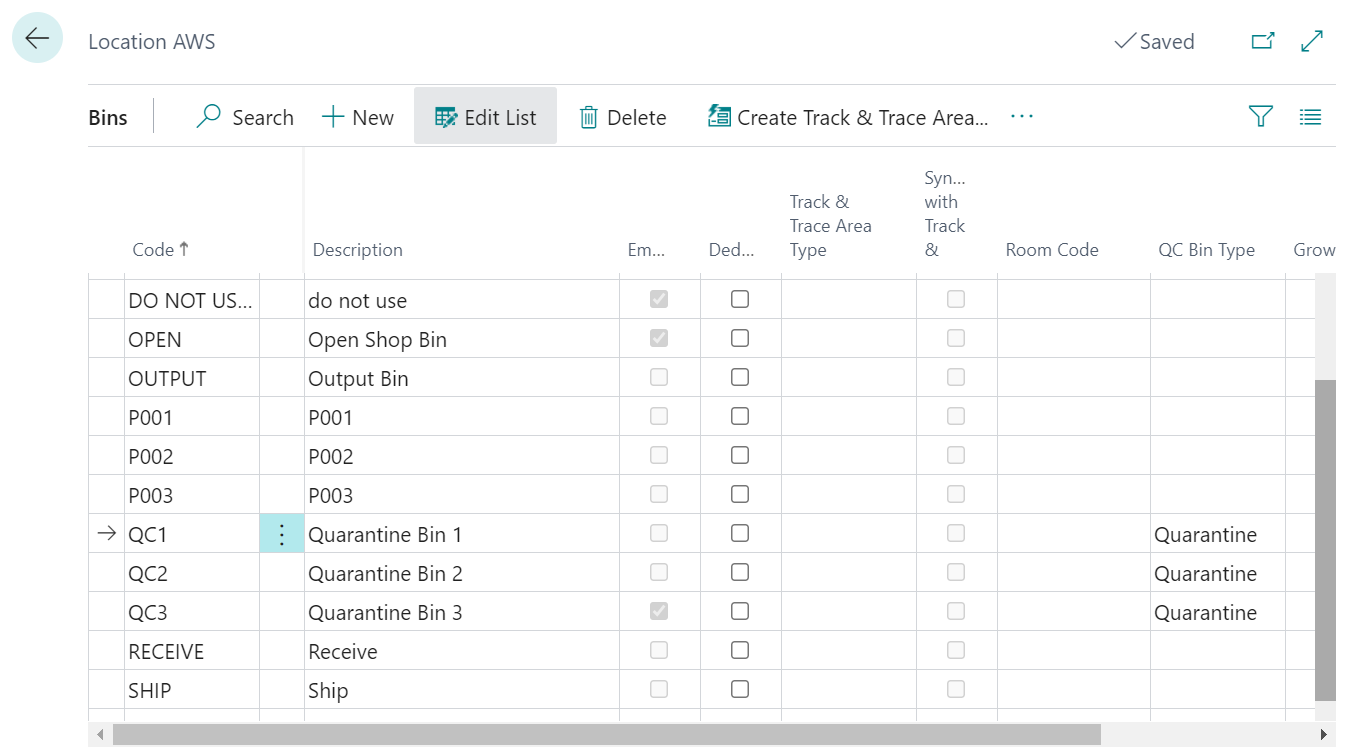
How To: Move Inventory into a Quarantine Location with a Transfer Order
Navigate to the Transfer Order List by clicking the magnifying glass and typing Transfer Order.
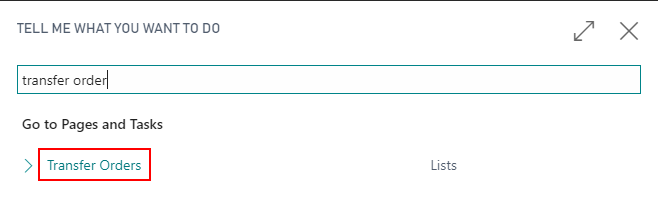
On the Transfer Order List, click New.

On the header, enter the:
a. Transfer-from Code
b. Transfer-to Code (should be a QC Location)
c. Set the Transfer Order as a Quarantine Transfer.
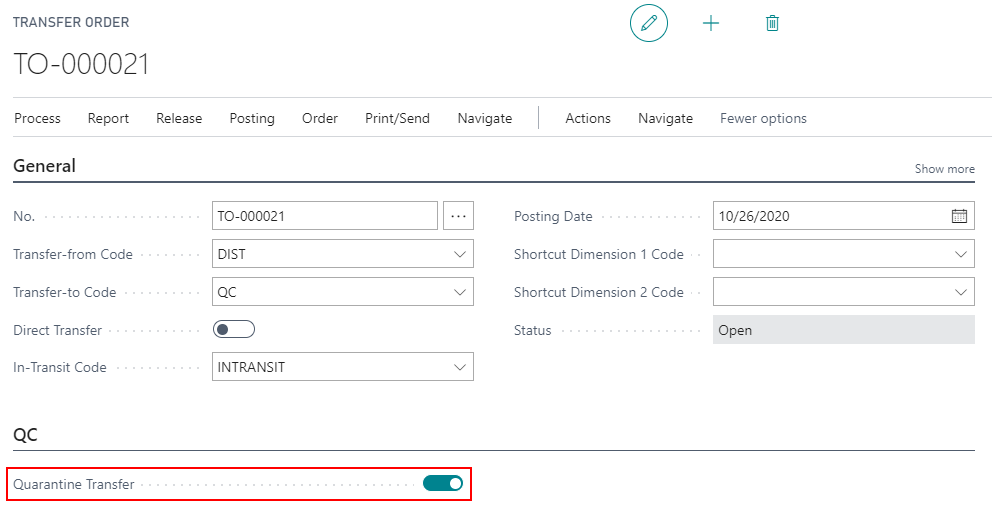
Enter the line Items and Item Tracking Lines and ship the Transfer Order.
Receive the Transfer Order into the Quarantine Location.
How To Move Inventory into a Quarantine Zone with the Warehouse Reclassification Journal
Navigate to the Warehouse Reclassification Journal by clicking the magnifying glass and typing Warehouse Reclassification Journal.
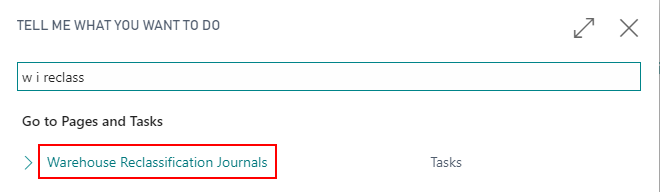
Enter the following information:
a. Item No.
b. Variant
c. From Zone Code
d. From Bin Code
e. To Zone Code (should be a Quarantine Zone)
f. To Bin Code
g. QC Movement Type: should be set to “Quarantine”
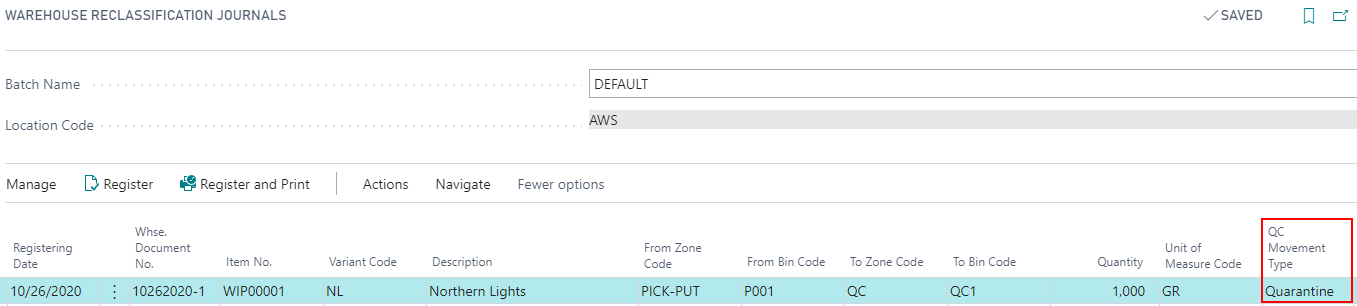
Populate the Item Tracking Lines and Register the document to move the inventory to the QC Quarantine Zone.
How To: Move Inventory into a Quarantine Bin
Navigate to the Warehouse Reclassification Journal by clicking the magnifying glass and typing Warehouse Reclassification Journal.
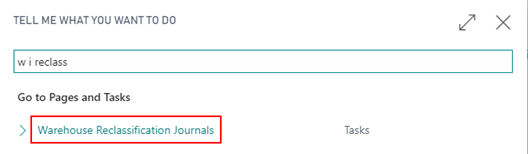
Enter the following information:
a. Item No.
b. Variant
c. From Zone Code
d. From Bin Code
e. To Zone Code
f. To Bin Code: (should be a Quarantine Bin)
g. QC Movement Type: should be set to “Quarantine”
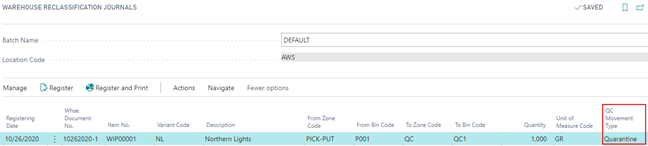
Populate the Item Tracking Lines and Register the document to move the inventory to the QC Quarantine Bin.