QC Source Items
QC Source Items are used to inherit quality control testing and results from the source Item Lot/Serial number to a new Item Lot/Serial number. Once a QC Source Item is set on an Item Card, the program will then translate all source documents to the Item Lot/Serial number that is set to inherit the testing and results.
The program allows for an item to inherit its own testing and results. This would be used when the item's Lot/Serial number is split into multiple lots. In addition, when lots are combined together the user can set rules for calculating the results of specific tests together.
On setup of Items, it is best practice within the QC Module to set an Item’s QC Source Item to inherit from itself as it provides full traceability from the source Lot/Serial number regardless of how many QC Source Items are set on an individual Item.
The program accounts for multi-level Source Item lot tracing based on the source inheritance rules. In the case of adding a QC Source Item to an Item that will inherit tests and results, the QC Groups should be left blank on the Item Card as the program will inherit all testing and results from the Source Item, not the individual Item’s QC Groups.
How To: Add QC Source Item Inheritance
In the search box, enter Items and click on the related link.
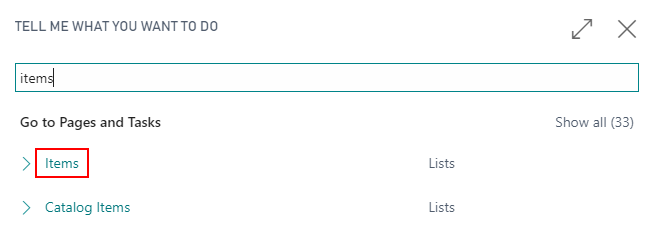
With the item highlighted, click the QC/QC Source Items button in the Home ribbon.

This will open the QC Source Items List page. Click on the New button in the ribbon.
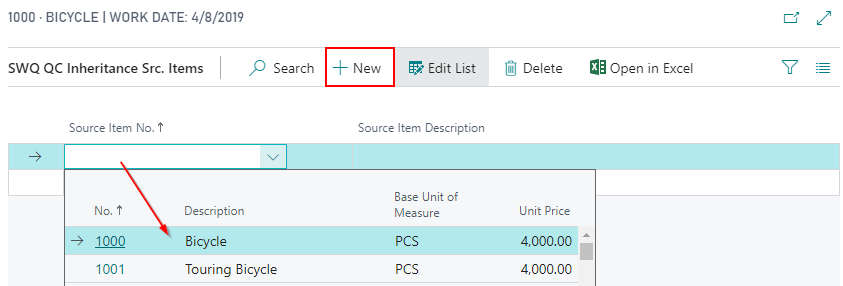
Enter the Source Item No. Code that the QC Results will inherit.
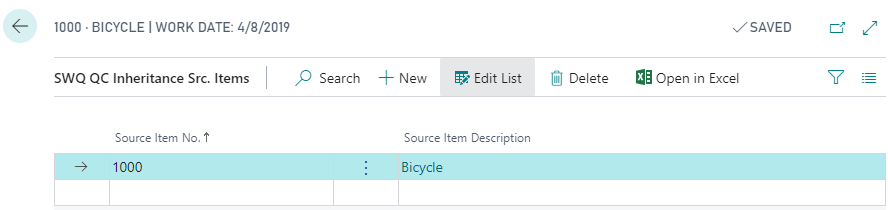
Click OK. The item will now inherit QC testing and results.
How To: Configure calculated QC Results when lots are combined
Lots can be combined from multiple lots into a single lot through the Item Reclassification Journal, Assembly Orders or Production Orders. When lots are combined, you may want to recalculate the QC Results of certain tests.
In the search box, enter Items and click on the related link.
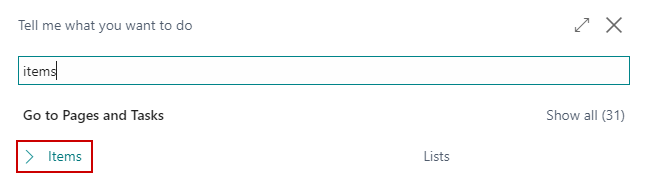
With the Item highlighted, click the QC/QC Source Items button in the Home ribbon.

Enter the QC Source Item as seen in How To: Add QC Source Item Inheritance. For the Inheritance Type, select the Selective Results option.
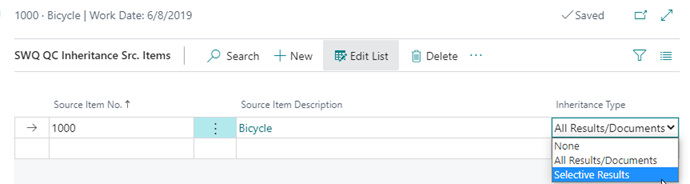
On the menu, choose the Selective QC Lines button:
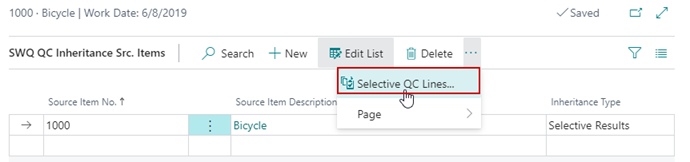
The Selective Inheritance page will open. In the lines, enter the following information:
a. QC Test No: Select which tests need to have calculated QC Documents created.
b. QC Result Calculation Method:
i. First: The first result found for the combined lots will be brought in on the Calculated QC Document.
ii. Last: The last result found for the combined lots will be brought in on the Calculated QC Document.
iii. Minimum: The smallest result for the combined lots will be brought in on the Calculated QC Document.
iv. Maximum: The largest result for the combined lots will be brought in on the Calculated QC Document.
v. Average: The average of the results for the combined lots will be calculated on the Calculated QC Document.
vi. Total: The total value of the results for the combined lots will be calculated on the Calculated QC Document.
vii. Weighted Average: The weighted average of the results for the combined lots will be calculated on the Calculated QC Document.
viii. Original Result: All results found for the combined lots will be brought in on the Calculated QC Document.
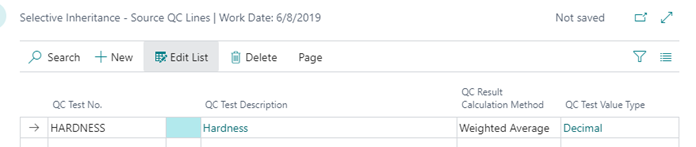
Close out of the pages. Now, when lots are combined Calculated QC Documents will be created for the tests that were configured on the Selective Inheritance page.