QC Tests
QC Tests are a set of parameters to allow for the testing of quality control on specific items within the program. QC Tests are user defined and can be added to the QC Groups to allow for multiple test assignments within the QC Groups.
Note
The QC Results must be setup before the QC Tests can be created. Once the QC Tests are created, the QC Groups can then have the QC Tests with the corresponding QC Results attached to an Item or a group of Items.
General FastTab
This section has the following fields for QC Tests:
| FIELD NAME | FUNCTION |
|---|---|
| No. | User defined code for the QC Test. |
| Description | User defined Description of the QC Test. |
| Type | Type is the correlation from Result Option/ Range Name. For example, if the Type = Decimal, the subsequent Result Option/Range Name will be an Option or Range relating to a decimal value. Select from the drop down: |
| • Option: Requires an option. User defined | |
| • Text: Free-form text by user. | |
| • Integer: A number value. | |
| • Decimal: A decimal range. | |
| Unit of Measure Code | The Unit of Measure the test is recorded. |
| Unit of Measure | The Unit of Measure as defined from the standard Business Central Unit of Measure table. |
| Min/Max Tracked | Enable to track the minimum and maximum values of QC Test entries. |
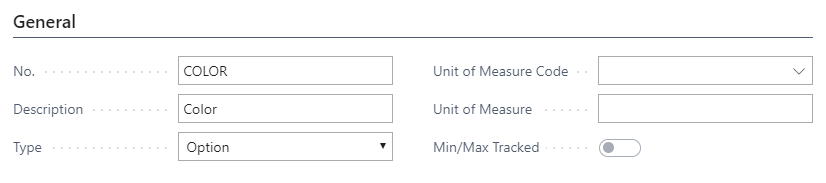
Repeat/Series FastTab
This section has the following fields for QC Tests.
| FIELD NAME | FUNCTION |
|---|---|
| Allow Repeated | Toggle to allow for the test to be repeated when added to a QC Groups. |
| NOTE: An example would be a temperature QC Test done multiple times within a Production Run. | |
| Repeat Test Type | • None: If Allow Repeated is toggled and Repeat Test Type is None, the program will allow the test to be repeatable in one group without setting up the series. |
| NOTE: If Repeat Test Type is Series, the Repeat Test Minimum/Maximum and Result Validation fields must be filled in. This is not required on Repeat Test Type = None. | |
| Repeat Test Default Value | • Series: If Allow Repeated is toggled and Repeat Test Type is Series, the program will allow the tests to be repeatable within the group. |
| • Last: The last tested value of the series will be used. | |
| • Minimum: The minimum test value of the series will be used. | |
| • Maximum: The maximum test value of the series will be used. | |
| • Average: The average test value of the series will be used. | |
| • Total: The total of all the test values will be used. | |
| Repeat Test Minimum Count | Minimum requirement the test can be repeated. |
| Repeat Text Maximum Count | Maximum requirement the test can be repeated. The maximum must always be equal to or greater than the min |
| • Any Series Fail = Result Fail: If any result in the series is a Fail, the entire test will be a Fail | |
| • Any Series Pass = Result Pass: If any result in the series is a Pass, the entire test will be a Pass | |
| • Default Series Status = Result Status: The test result will be based on the option chosen in the Repeat Test Default Value field. For example, if minimum is selected then the minimum test value of the series will be used. | |
| • Result is Re-Validated: The test result will be calculated based on the Repeat Test Default Value field. For example, if average is selected then the results will be averaged, and the average will be used. |
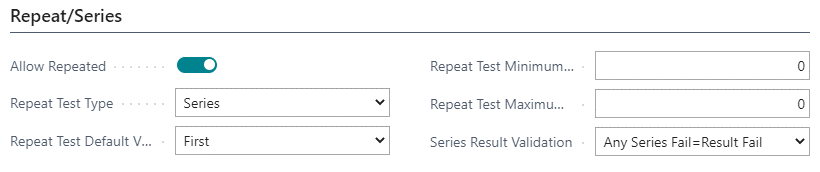
Result FastTab
Once a QC Document exists, values are captured through result entries. This section has the following fields for QC Results.
| FIELD NAME | FUNCTION |
|---|---|
| Result Validation | List of allowable results for the QC Tests. Options are: |
| • None: There are no result validations. | |
| • Any: Any value is acceptable for validation. | |
| • Result List: The values are predefined from the QC Test Results. | |
| • Table Lookup: The values will be pulled based off the table selected in the Table Lookup validation Tab. | |
| • Defect Sampling: The pass/fail range will be determined based on the Defect Code selected and the Defect Sampling table setup. | |
| • Defect Code and Defect Sampling fields will appear if this option is selected. | |
| Don’t Block on Fail Status | When this field is toggled on, the result of this test will not be considered when determining the overall status of a QC Document. Thus, this test can fail but it will not cause the QC Document to Fail. |

Result List Validation FastTab
This FastTab will be shown if Result List is selected in the Result Validation Option menu. This section has the following fields for QC Results.
| FIELD NAME | FUNCTION | |
|---|---|---|
| QC Result Code | The code of the QC Results as defined in the QC Result Card. | |
| Optional setup that can be used to default a QC Result if it does not match any of the defined QC ResultsDefault Result Classification | ||
| Optional setup that can be used to default a QC Classification Result if it does not match any of the defined QC Results. | ||
| Result Option Inheritance | • None: No inheritance of the QC Result Options will take place from the Source Lot/Serial Number to the new Lot/Serial Number. | |
| • Copy/Defaults: The options will be inherited and defaulted in from the Source to allow for editing on the QC Test Results FastTab. | ||
| • Copy/Fixed: The options will be inherited, but will be fixed options, which disallows editing on the QC Results FastTab. | ||
| Result Value Inheritance | • None: No inheritance of the QC Result Value will take place from the Source Lot/Serial Number to a new Lot/Serial Number. | |
| • Copy/Defaults: The values will be inherited and defaulted in from the Source to allow for editing on the QC Results FastTab. | ||
| • Copy/Fixed: The values will be inherited, but will be fixed values, which disallows for editing on the QC Results FastTab. |
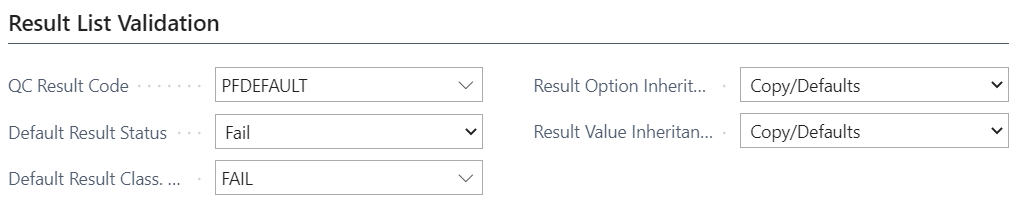
Lookup Validation FastTab
This FastTab will be shown if Table Lookup is selected in the Result Validation option menu. This section has the following fields for QC Results.
Note
For use of the Table Lookup, this must be a table with one primary key. Example tables: Item, Customer, Vendor, Resource, etc.
| FIELD NAME | FUNCTION |
|---|---|
| Result Validation Table ID | The Table No. identifier to determine which table is to be used. |
| Result Validation Table Name | Auto-populated based on the Table ID entered. |
| Result Validation Field No. | The primary key field for the table selected that will be inserted in the QC Test Option Data below in the ‘Code’ field. Generally, this will be ‘1’. |
| Result Validation Field Name | Auto-populated based on the Field No. entered. |
| Result Validation Desc. Field | The description field to appear in the QC Test Option Data in the ‘Result Option/Range Name’ field. |
| Result Validation Descr. | Name Auto-populated based on the Descr. Field ID entered. |
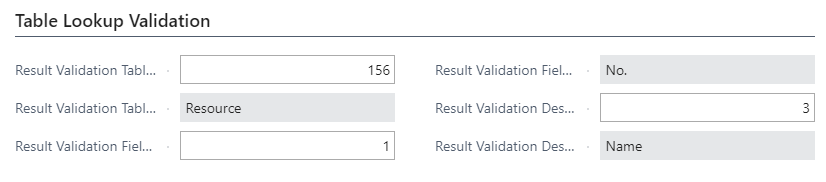
Defect Sampling Validation
This FastTab will be shown if Defect Sampling is selected in the Result Validation option menu. This section has the following fields.
| FIELD NAME | FUNCTION |
|---|---|
| QC Defect Code | Selection of the Defect Code to be used for the QC Test that will determine the allowed defect amount when a QC Document is generated. |

Lead Time FastTab
This section has the following fields for Lead Times.
| FIELD NAME | FUNCTION |
|---|---|
| Lead Time Calculation | • Serial: Indicates the Lead Time will be based on operations being performed consecutively on Lots of material. |
| • Parallel: indicates the Lead Time will be based on two or more separate, unrelated operations performed at the same time on Lots of material. | |
| Lead Time Days | A date calculation for production end. For example, a Serial Lead Time date calculation would be Production Order Ending Date + Lead Time Calculation = Lead Time Days. If the Production Order has an Ending Date of 5/31/19 and the Lead Time Calculation is Serial and the production started on 5/26/19, the Lead Time Days field would be 5D. |

QC Test Option Data
This section has the following fields for QC Test Option Data.
| FIELD NAME | FUNCTION |
|---|---|
| Result Option/Range Name | Result List: Auto-populates the results from the QC Result Code selected in the Result List Validation FastTab. |
| Table Lookup: Auto-populates based on the Table ID entered and the Field Desc. Entered in the Table Lookup Validation FastTab. | |
| Result Classification Code | Code to be printed on CoA. |
| Result Status | Status of the QC Test based on the result option entered. |
| • In Process | |
| • Completed | |
| • Pass | |
| • Fail | |
| Will be auto populated based on the Table ID entered and the Field No. entered in the Table Lookup Validation FastTab. Column available if Table Lookup is selected. | |
| Require Reason Code | Require a Reason Code for the selected value. Column available if Table Lookup is selected. |
| Exclude Option | Exclude/hide selected values from QC Document testing. Column available if Table Lookup is selected. |
Result List example:
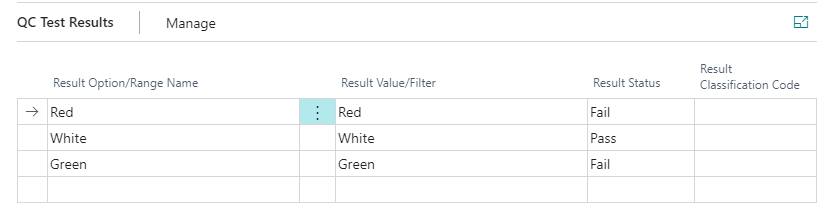
Lookup Table example:
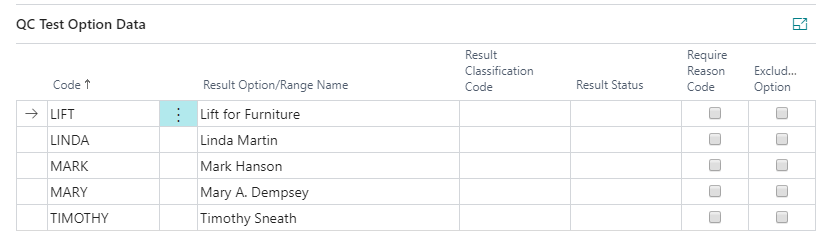
How To: Set Up a QC Test
Navigate to QC Tests by clicking magnifying glass, in the search box type QC Tests and select the related option.
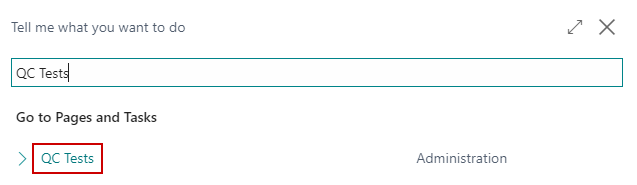
The QC Tests List page opens, click New to open the QC Tests Card.
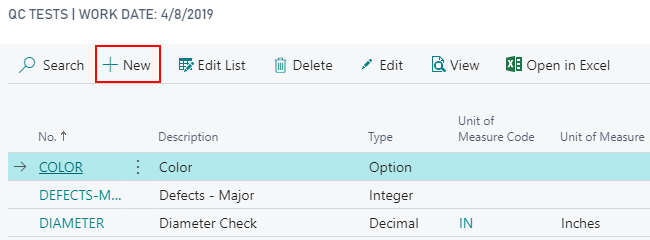
Note
QC Tests must be assigned to QC Groups. The program does not allow for QC Tests to be assigned to an item or routing individually.
Within the QC Test Card, fill in the applicable FastTab fields as described in the above section.
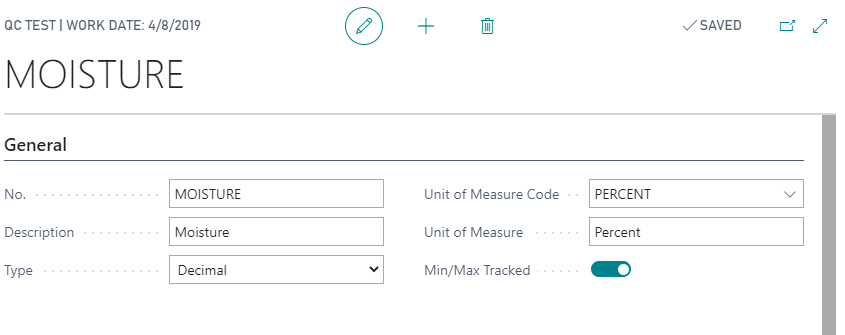
Once the applicable fields are completed, the user can then attach QC Results to the QC Tests.
To attach the QC Results to QC Tests, click into QC Result Code and select the QC Results.
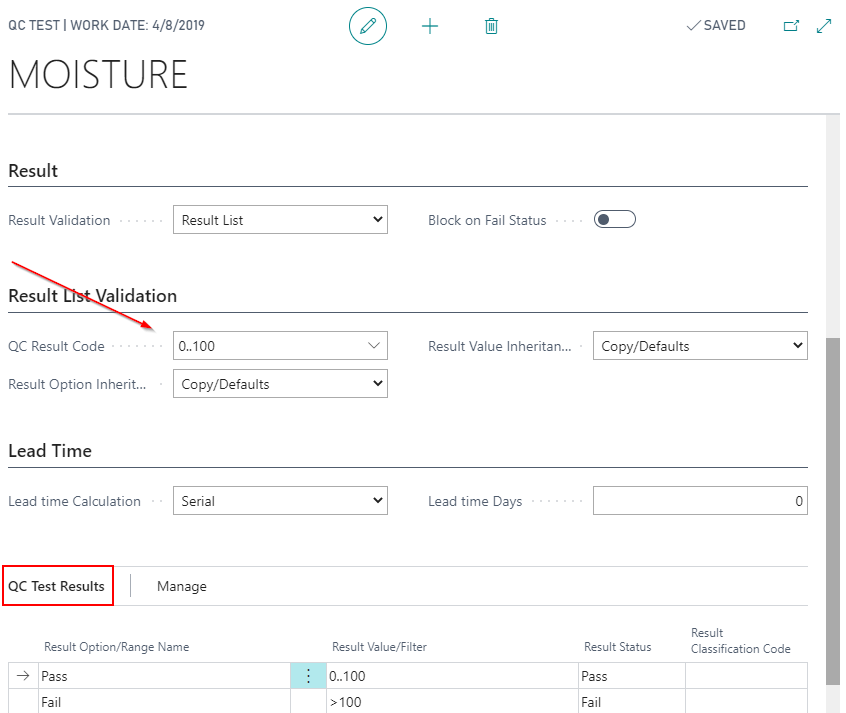
The QC Test Results will populate based on the information entered in the Result Validation field as described in above section.
The QC Test can now be attached or used within QC Groups.
Note
In this example of QC Test “0..100”, we added the QC Results Code of the same name we set up in the prior demonstration in the QC Results section.