QC Users
Each user who performs quality control activities can be setup as a QC User and assigned to a specific setup within the QC Module. The QC User setup filters all QC activities based on the toggle field within the QC User setup so that the user can only perform the specified activities as dictated from the System Use FastTab on the QC User setup.
Navigate to the QC Users page by clicking the magnifying glass and type QC Users in the search box.
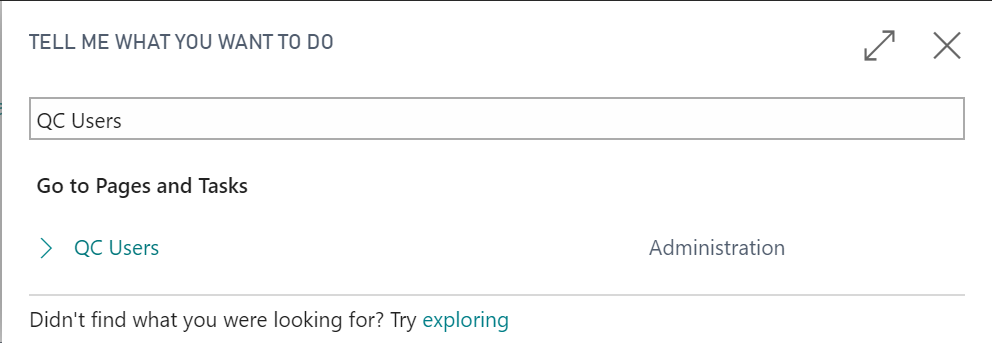
Click New or Manage/Edit and the QC User card opens.
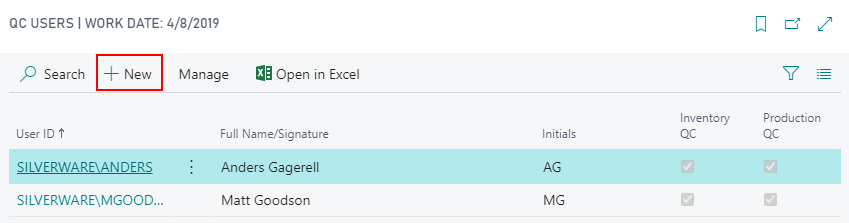
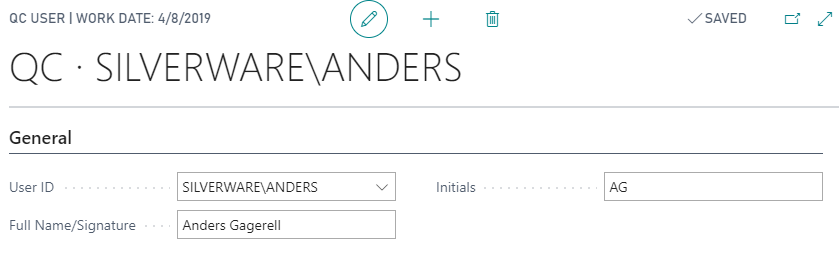
General FastTab
| FIELD NAME | FUNCTION |
|---|---|
| User ID | Select from the dropdown the appropriate user. |
| Full Name/Signature | Enter the name of the user. |
| Initials | Enter the initials for the user. |

System Use FastTab
| FIELD NAME | FUNCTION |
|---|---|
| Advanced Setup Allowed | Toggle to allow for setup beyond what the basic QC allows. |
| Inventory QC | Toggle to identify that the user has access for the Inventory QC functionality. |
| Production QC | Toggle to identify that the user has access for the Production QC functionality. |

Note
QC User Setup is not a requirement in the QC Module. QC User Setup is a best practice to enforce permissions in the QC Module based on specific quality control activities.